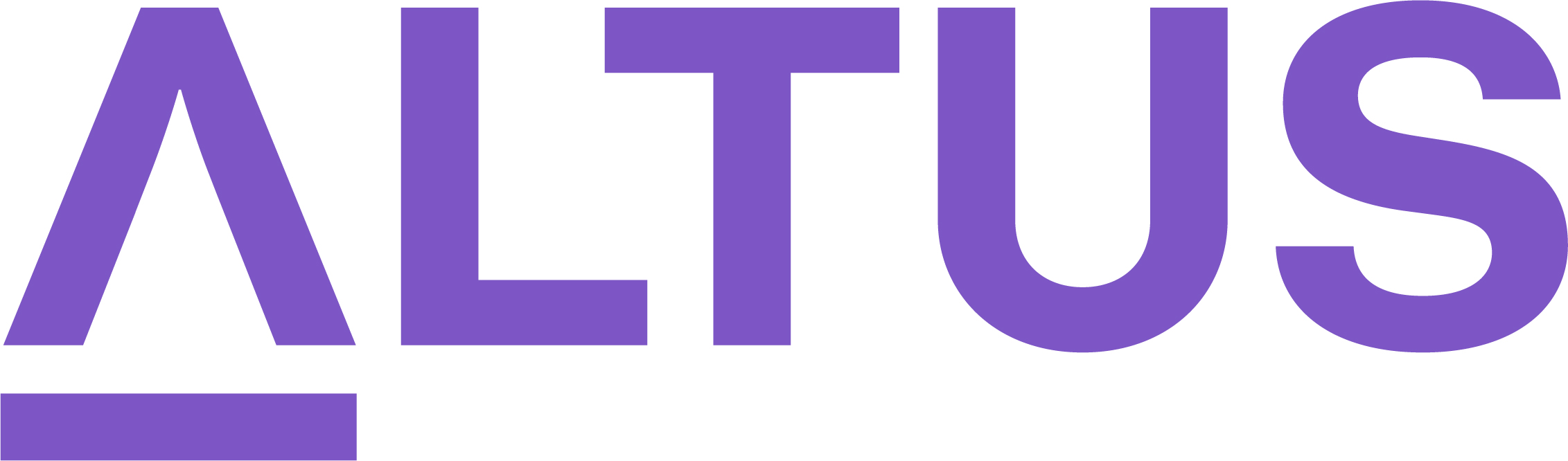Approve or reject project proposals
While your organisation may have defined a different proposal approval process, submitting the proposal for approval to the next stage involves only one step. If this is the final stage in the proposal, the system will automatically create a new project based on the proposal details.
There are three ways to facilitate the proposal approval process:
- In the Outlook app, the sponsor can click the link to the proposal record, directly Approve, Reject and add comments using the dynamic cards in the body of the message.
Once approved, the sponsor and the proposal owner both receive a notification email about the completion of the process.
- Alternatively, the approver receives a notification message in Microsoft Teams via the Approvals app. The sponsor can click the link to the proposal record, directly Approve, Reject and add comments using the dynamic pop-up window in Teams.
Once approved, the dynamic pop-up window will update to its Approved state with a Share PDF option to download the approval summary details in PDF format for record keeping.
- Finally, the sponsor can navigate directly to Power Automate on the web and navigate to the Approvals area to track Sent, Received and History of approval requests submitted from within the Altus app.
Once approved, the approval task disappears from the Received section and moves to History for tracking.
Note: Once a proposal is approved and promoted to a project, a summary of information is recorded against the proposal only through the History tab and the link to the newly created project record can be also accessed from this tab.