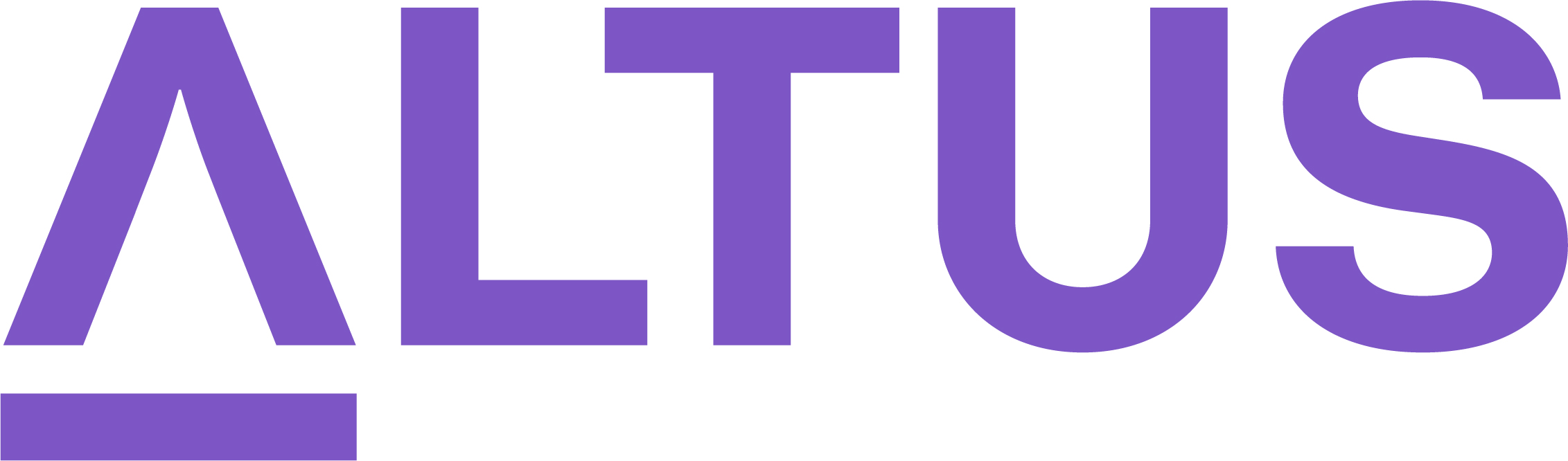Identify work using the Timeline view
You can use this view to capture and manage the work on a project depending on your personal preferences or the project delivery approach. Using the Timeline view, we identify all the deliverables (or end results) that the project must deliver to ensure the desired results are achieved.
Tip: It is best to Toggle to Full Screen mode when building your schedule for optimal display the table and the timeline bars.
To identify work using the Timeline view:
Capture project milestones
- Open the project and select the Tasks tab.
- Ensure that the project is using the in-built Scheduler rather than an external schedule tool by ensuring that the text “Link to a project” is visible, as opposed to an external tool icon.
- Click Timeline from the sub-ribbon then +New within the view.
- From the Quick Create: Project Task form, provide a name for the milestone.
- Set the Milestone flag to Yes or set the Duration to zero to make it a Milestone.
Tip: Instead of clicking Save and Close straightaway, click the down arrow next to it and select Save and Create New to open a new blank form allowing you to continue your data entry without losing the page.
- Set the Start date for the milestone and continue adding key milestones as required.
- Once the key milestones are added, click Save and Close.
Capture project tasks:
- Under the Timeline view, click +New to launch the Quick Create: Project Task form.
- Ensure that the Schedule Type is set to Auto to benefit from the auto-scheduling feature of the Altus.
Tip: If you need to override the Start or Finish date of a task to make it fall on a weekend, switch to Manual mode for that task. Otherwise, Altus will always schedule it to the next available workday.
- Set the Duration estimate of the task in terms of workdays.
Tip: Instead of entering the Start date for each task, leave it unchanged to allow the auto-scheduling mode seamlessly predit the Start and Finish date for your tasks once you establish task dependencies.
- Once all project tasks are added to the schedule, click Save and Close.
Tip: If you want to create a hierarchical Work Breakdown Structure (WBS), you can use the Indent and Outdent feature from the sub-ribbon to create summary tasks and subtasks in your schedule.
Edit existing tasks in the schedule:
- If you need to make changes to a task or a milestone, highlight the row and click Edit from the sub-ribbon.
- Once the Task Information dialog box is open for editing, make the necessary changes then click Save and Close.