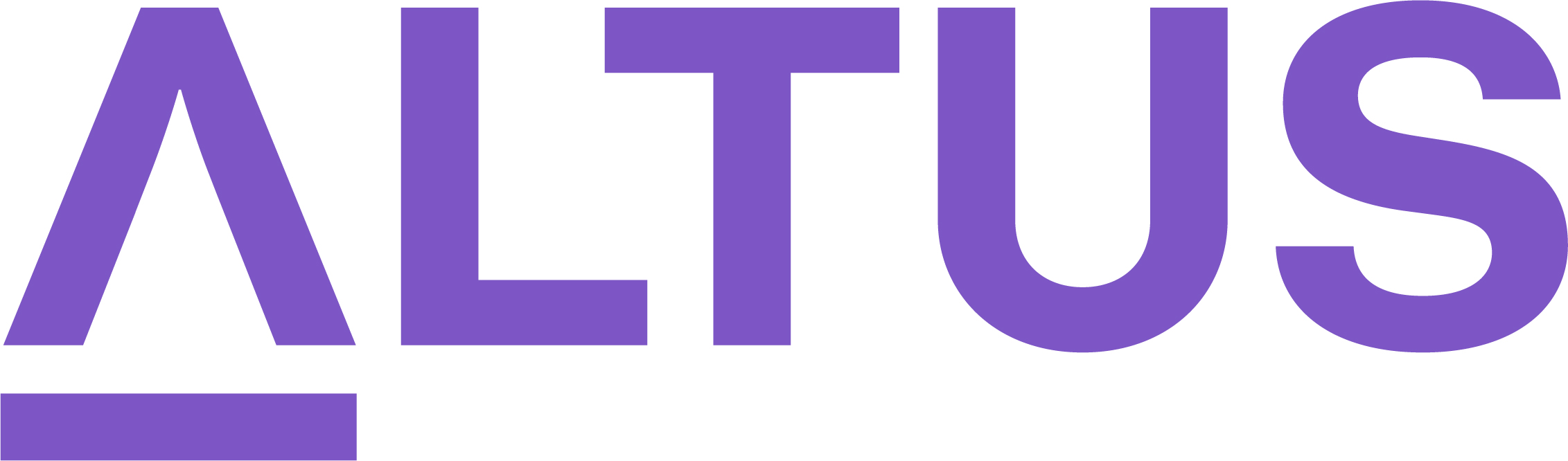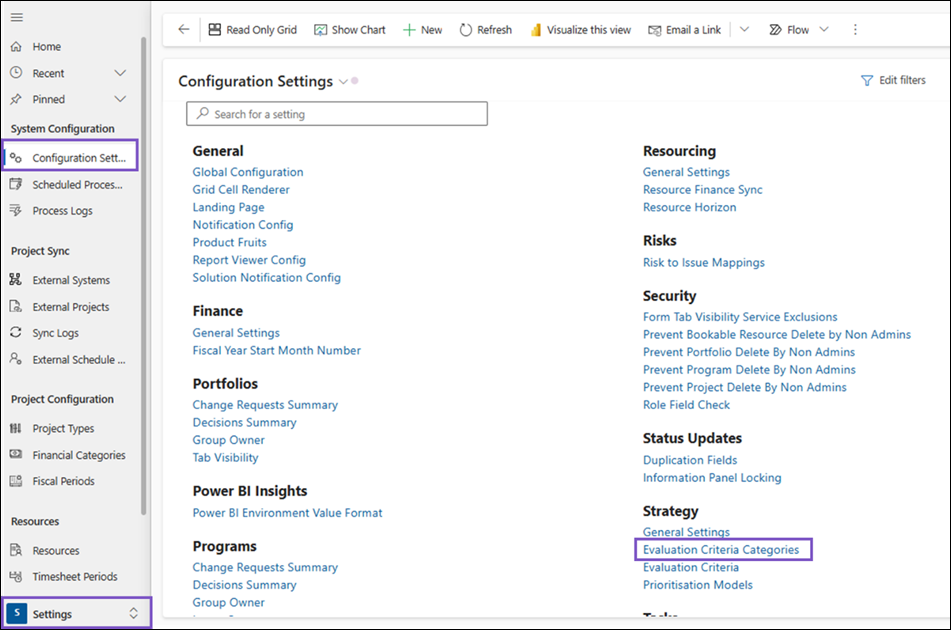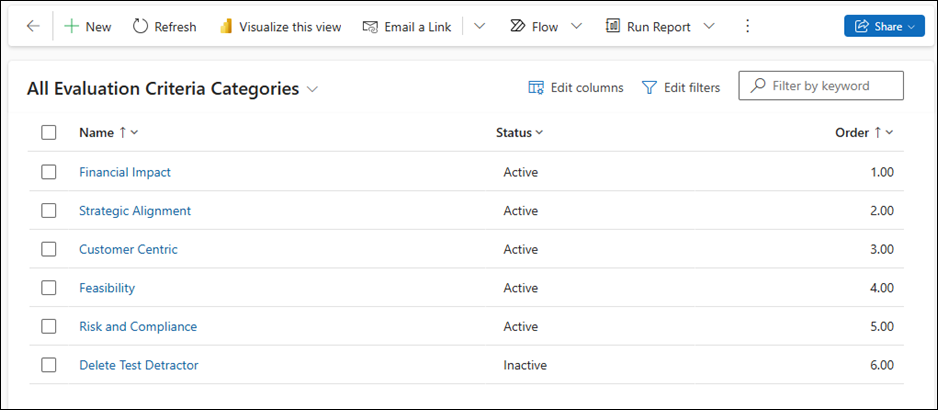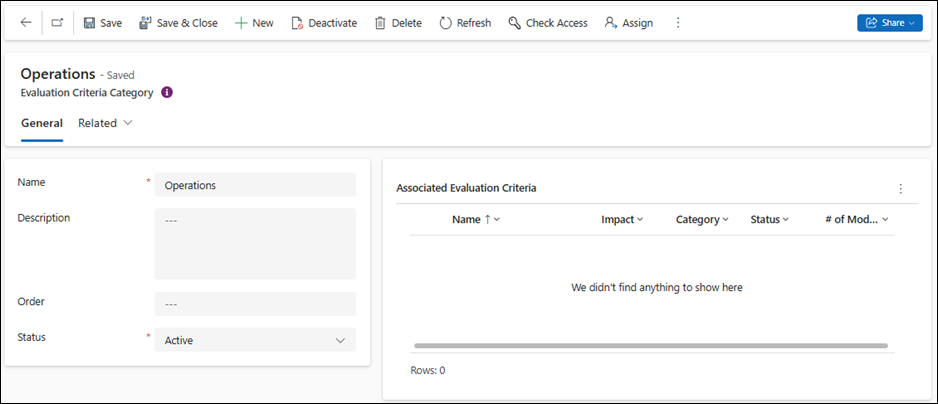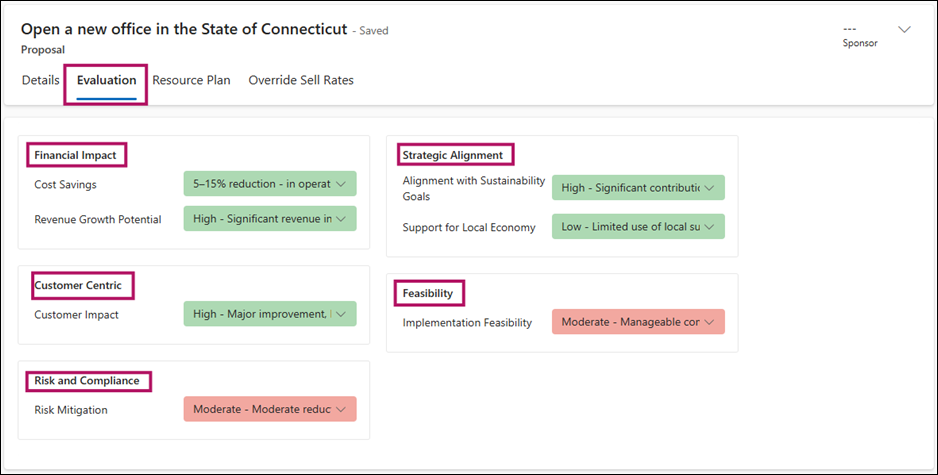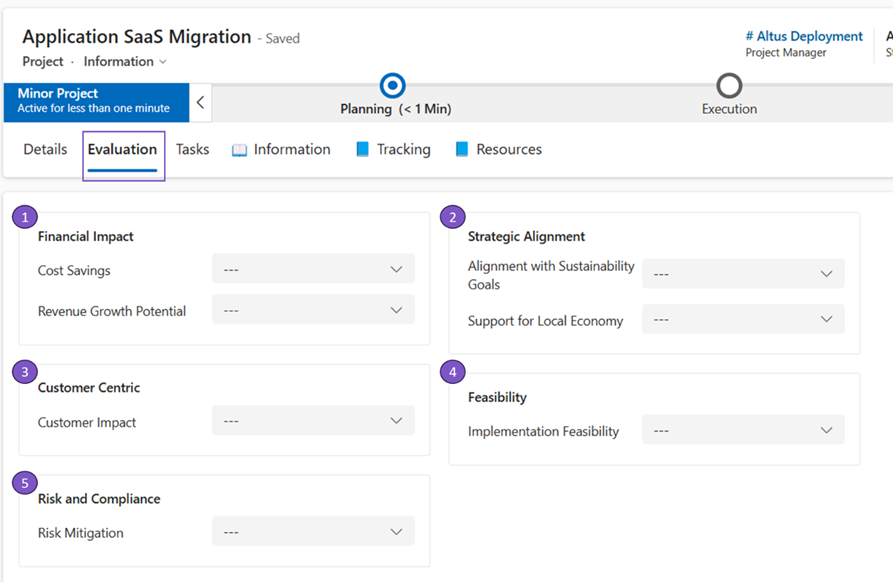Define the evaluation criteria categories
The Evaluation Criteria Categories configuration setting is found under the System Configuration page, within the Strategy section.
This setting allows you to create and edit Evaluation Criteria Categories.
When you open this setting the All Evaluation Criteria Categories table displays.
This view contains the following columns by default:
Name: the name of the Evaluation Criteria Category.
Status: the status of this Evaluation Criteria Category.
Order: the order of the grouping of the evaluation criteria within the Evaluation tab within the Initiative. For more information please see the Order section below
Create an Evaluation Criteria Category
- Click the New button within the menu bar.
This will open the New Evaluation Criteria Category page.
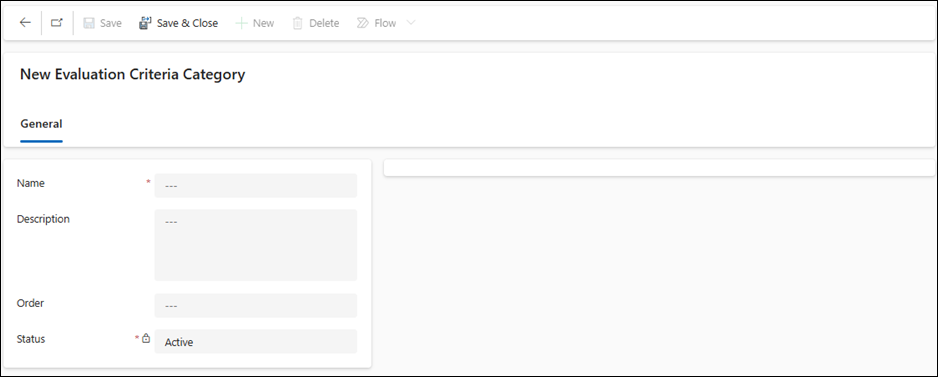
Additional components will show after Saving the Evaluation Criteria Category.
The New Evaluation Criteria Category form contains the following fields:
- Name: the name of the category. This field displays at the top of each of the groupings within the Initiatives, so make the name descriptive while not been too long.
- Description: the description of what this evaluation criteria category is used for.
- Order: this field determines the order of these categories within the Evaluation tab within the Initiative. For more information please see the Order section below.
- Status: Only Active evaluation criteria categories can be created; the evaluation criteria category can be turned to inactive later on.
Evaluation Criteria Category Order
Only active Evaluation Criteria Categories display within the initiatives' Evaluation tab.
Each Evaluation Criteria Category has an order which can be adjusted to determine the order they will be displayed on the initiative Evaluation tab.
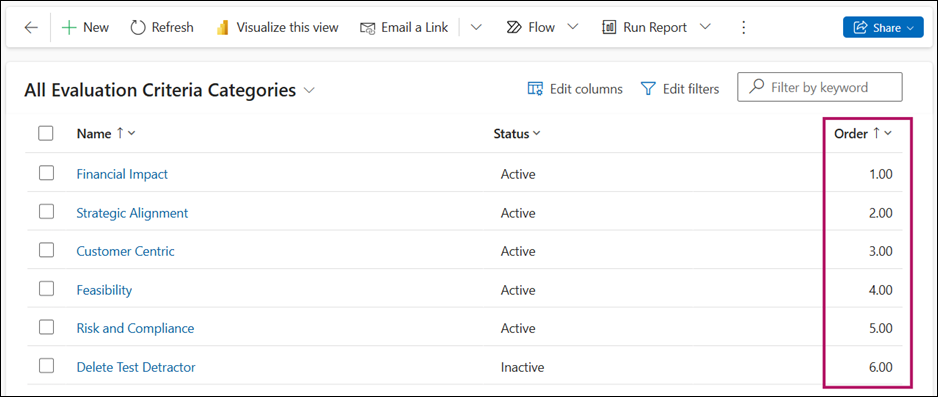
The categories will be placed in columns (based on screen width) from left to right and then as soon as there is space in a column vertically it will insert the next category. This ensures that the categories should take up the minimal vertical space.
Note
If you make an Evaluation Criteria Category Inactive it will remove the Evaluation Criteria Category section from initiatives Evaluation. Therefore, any Active Evaluation Criteria that are in that Inactive Category will also be hidden from the initiatives Evaluation tab. So, make sure if you make an Evaluation Criteria Category Inactive that you associate any Evaluation Criteria that are Active to another Active Evaluation Criteria Category.
More information about the Active/Inactive behaviour: https://hub.sensei.cloud/Docs/Altus/Configuration/Prioritisation/UserManual.html#maintaining-prioritisation