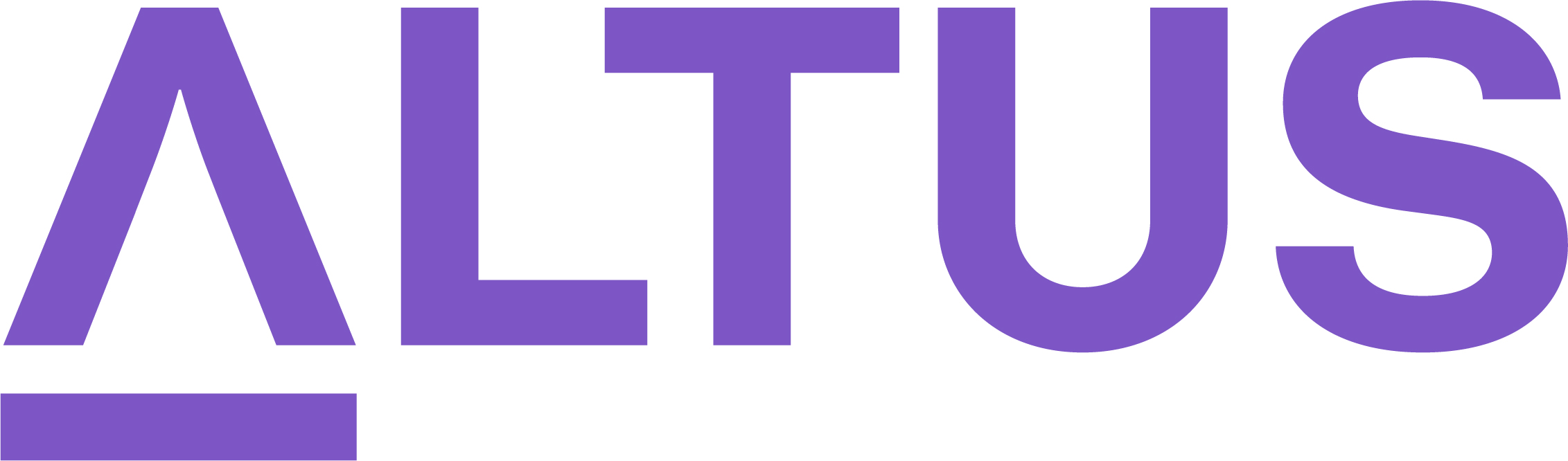Build and manage the project group for collaboration
Integrating the project into Microsoft Teams will allow your team members to access the project details directly from Teams allowing them to be productive team members in the collaboration app they are already using and are familiar with.
To set-up the collaboration space for a project:
1. Open the project record and click Group Members on the right-hand side of the Details pane.
2. If you are allowed to create a new Microsoft 365 group:
- Select Create group and expand the form to set a Description and the Privacy level.
Important: The default option is Private so members can only be added and removed by the group owner (in this case, the end user initiating this creation process) instead of Public that allows users to automatically join the group without invitation.
- You can enter names to add members to the project group at this stage.
- Click Create to complete the project group creation process.
Note: Once the project group is created, it will display the number of members along with their names (including the owner)
3. If you are only permitted to link existing Microsoft 365 group to a project:
- Select Add to a group and look up the name of the group that you wish to link to your project in Altus.
Important: You can only select Public groups or any Private group that you are already either an owner or a member of.
- Click Add to complete the project group creation process.
Note: Once the project group is created, it will display the number of pre-existing members along with their names. If you are the owner of this group, you can remove or add names from this section in Altus or directly via the Manage Members setting in the Teams app, associated SharePoint site, or Outlook.
Important: If the collaboration group is no longer required for the project, click the X button next to the group name and click Confirm when prompted to remove the group from the project.
Once a Microsoft 365 Group is linked to a project in Altus, end users can access and manage project collaboration in the Microsoft Teams app:
- Within the project record, click Open in Teams (or Open in SharePoint) from the command bar across the top.
Note: This will trigger the creation of the dedicated Team and channel for the project to foster collaboration via the Microsoft Teams app.
- Once created, add the dedicated channel of the project to Favourites for quick access in the Teams app.
Note: The dedicated Teams channel for your project contains shortcut tabs to access Altus information and the default Files library which synchronises with the Documents tab within the project record in Altus. Do not use the Files library under the General tab in Teams as it will store documents outside of your collaboration space and this can cause confusion among team members.
- Alternatively, select the Teams icon for your new project from the list under the Altus Central tab within the Altus for Teams app to launch your project's dedicated channel.