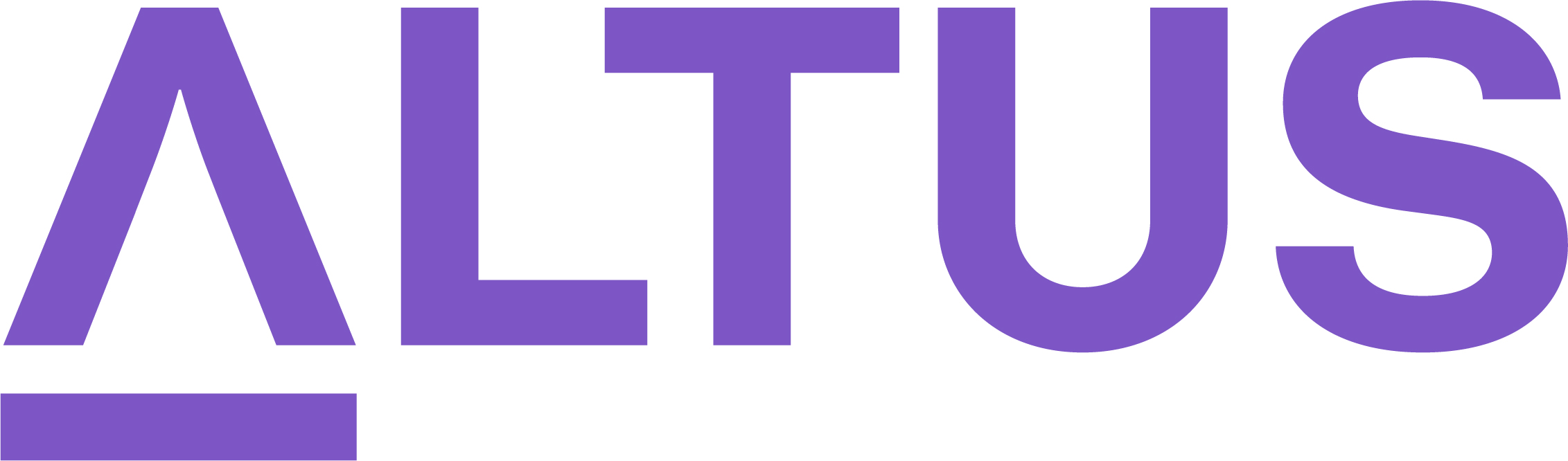Track task progress and variance in the schedule
Every week, we must validate that the team member progress updates are applied to ensure that the schedule reflects work completed to date as well as validate the estimate for the remaining work to complete each task. Then, we need to review the schedule and take appropriate corrective actions to resolve any schedule slippage due to the progress updates from the team members.
Important: Depending on the execution tool that is linked to your project in the platform, refer to any of these external resources to update your project schedule:
- If your project is linked to a Project for the web schedule, click here to learn how to build and maintain the schedule.
- If your project is linked to a Project Online schedule, click here to learn how to build and maintain the schedule.
- If your project is linked to a Jira scheduler, click here to learn how to build and maintain the schedule.
- If your project is linked to an Azure DevOps plan, click here to learn how to build and maintain the plans.
To update the schedule using the native scheduling tool:
Tracking task progress
- Mark tasks as complete by clicking in the circle, in any view: Board, or Timeline.
- Drag and drop a task to the Completed column in the Board/Progress view.
- Ensure the % complete column is visible in the Timeline view and enter the updated % complete directly in the column.
- In any view, click the “i” icon to open the task details pane and enter the updated status in the % complete field.
- Ensure the Effort completed, and Effort remaining columns are visible in the Timeline view and enter the updated actual and remaining effort directly in the columns.
Important: Updating Effort completed will automatically update Effort remaining based on the total Effort for the task. Updating Effort remaining will automatically update the total Effort.
- Click the “i” icon in any view to open the task details pane and enter and enter the updated actual and remaining effort directly in the appropriate fields.
Important: Updating Effort completed will automatically update Effort remaining based on the total Effort for the task. Updating Effort remaining will automatically update the total Effort.
Marking milestones as complete
- Review the project schedule and update any project milestones that were completed in the status period.
- Mark milestones as complete by clicking in the circle, in any view: Board, or Timeline.
Importing actual hours from approved timesheets
Only once resource timesheets are approved in Altus will the scheduling tool under the Tasks tab display a prompt to indicate that you can already import the Actual Work values from resources who have logged time against your Altus project in their Altus Timesheets. Only values from Approved timesheets will be imported.
- In the Timeline view, click Data from the sub-ribbon and select Import Actuals.
Note: If there are no available timesheet hours to import, you will not be be shown any prompt.
- Review the timesheet values by resource to imported and its impact to your schedule forecast in terms of variance from the pop-up window screen.
- Click Accept to initiate the import process then validate that the imported Actual Work values are displayed as Effort Completed in the schedule driving the overall Percent Complete progress of the project towards completion.
Tip: Hovering the mouse cursor over the timeline bars in the schedule also displays the effort completion and task progress overview.
- Click Save from the schedule grid.
Important: The imported value from timesheets remain read-only. If timesheets are recalled and submitted again, the timesheet import process will identify these changes and allow you to import the actual values recorded in the timesheets again.
Rescheduling incomplete work in the past
- In the Timeline view, search for light blue Gantt bars to the left of the current date.
- Drag the timeline bar to reschedule this work to begin (continue) no earlier than the current date.
Tracking variance against an existing baseline
- Apply interim task progress to the project schedule using the Percent Complete column and adjust the forecast if necessary,
- Select an existing baseline from the Baselines menu option to display the grey bars againist the current progress.
- Show/Hide the baseline and variance columns in the Timeline view.
- Hover the mouse of the Timeline bars to review the current forecast and baseline information at the same time.
Creating additional baselines for project scope changes
- Complete the New Baseline form and set is as the new Reportable baseline superseding the previous one for variance tracking.
- Select and apply only one existing baseline from the Baselines menu option at a time.
- Show/Hide the baseline and variance columns in the Timeline view.
- Maintain a history of the original scope and approved changes in the schedule throughout the project lifecycle.
Download Job Aid: Tracking project progress