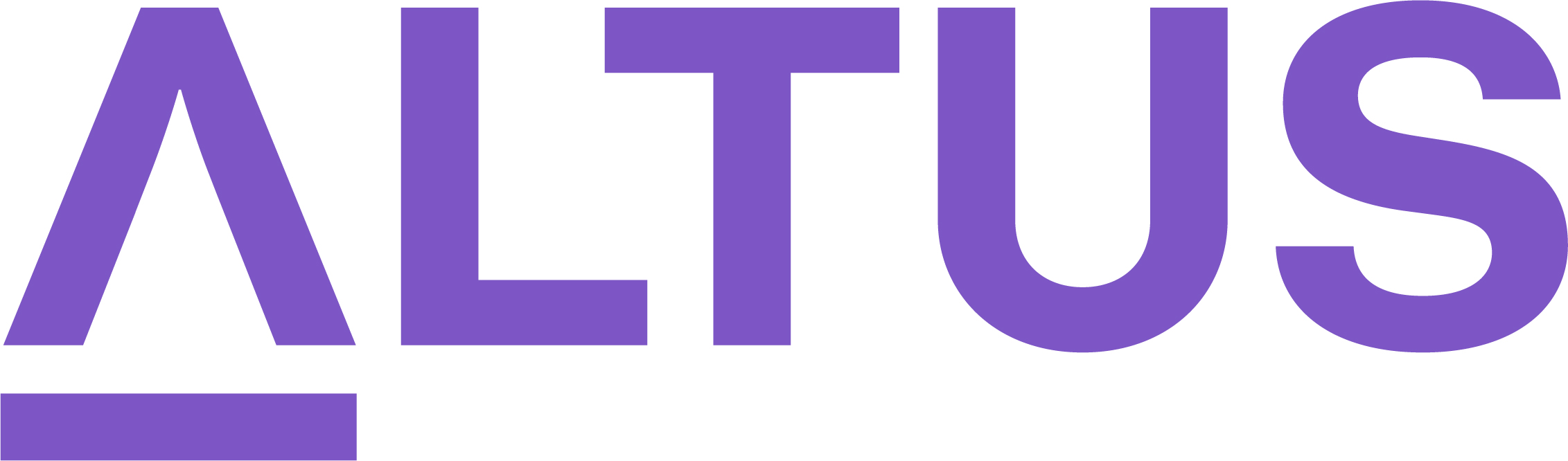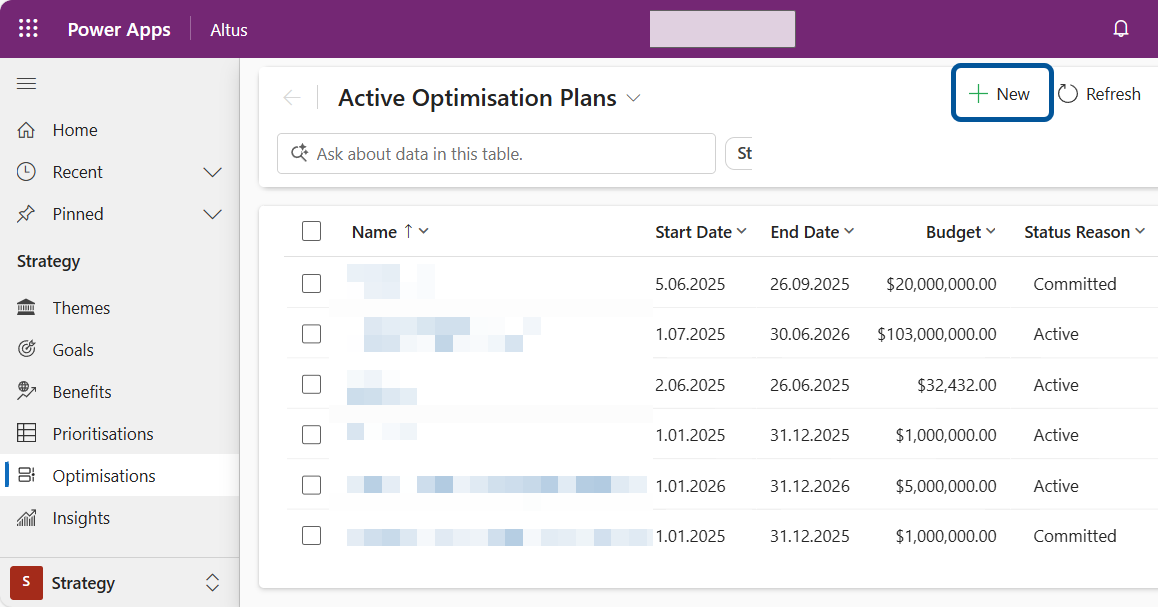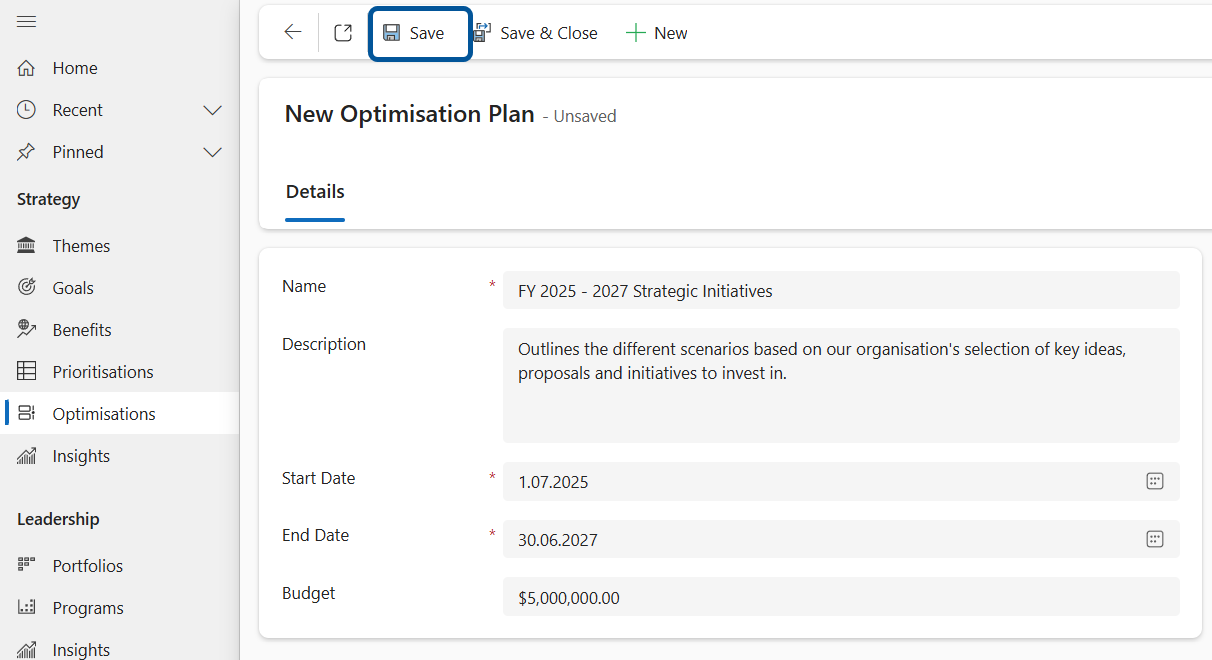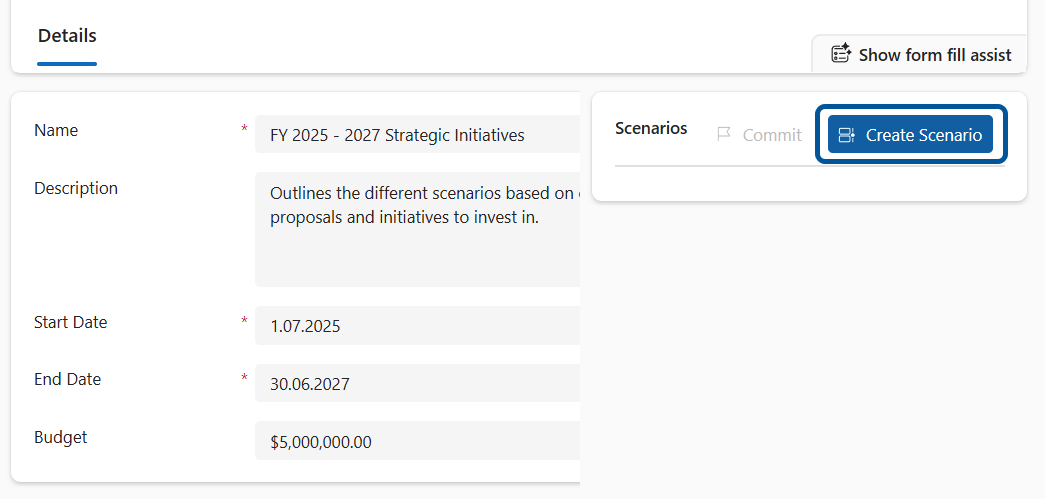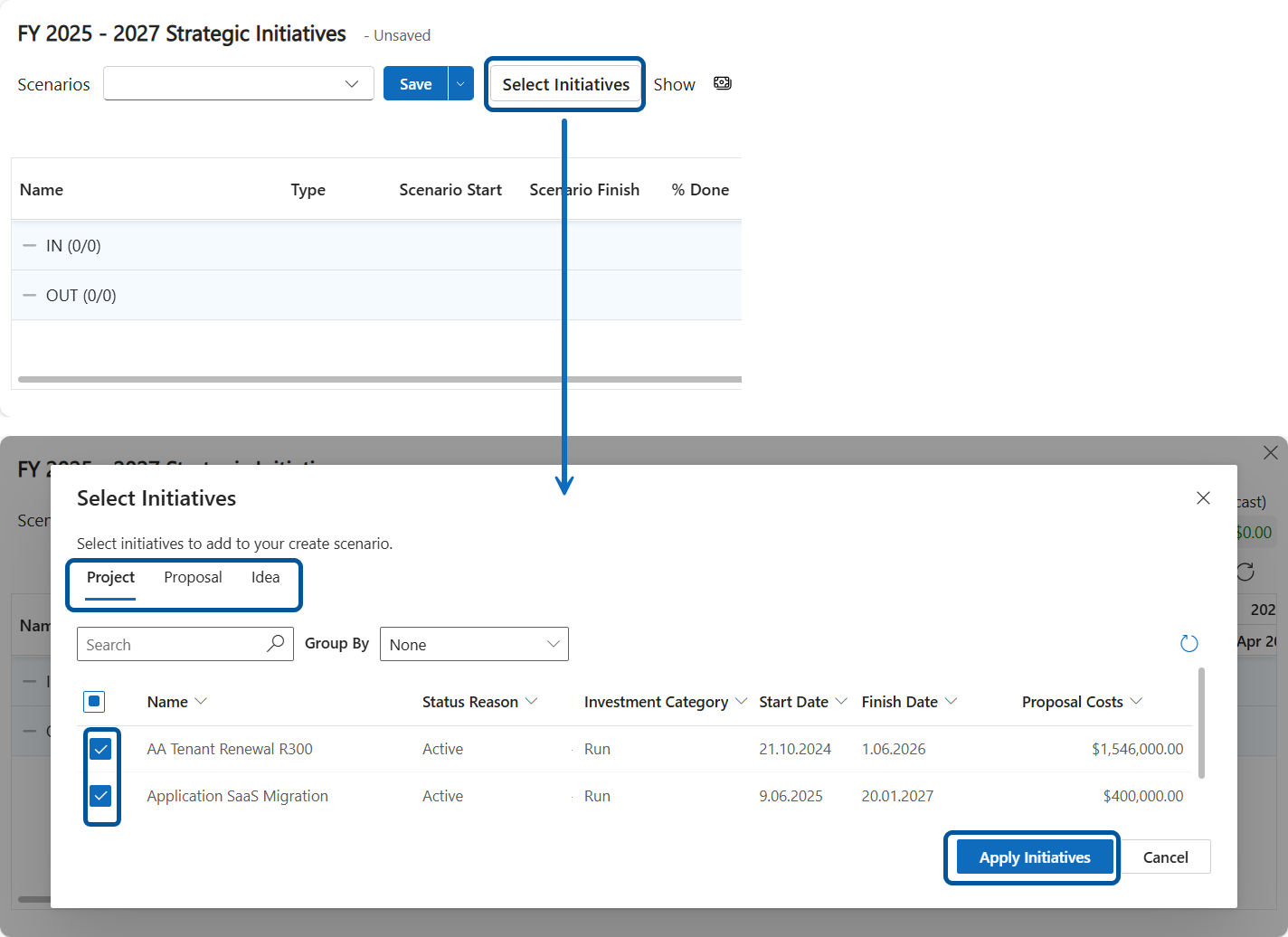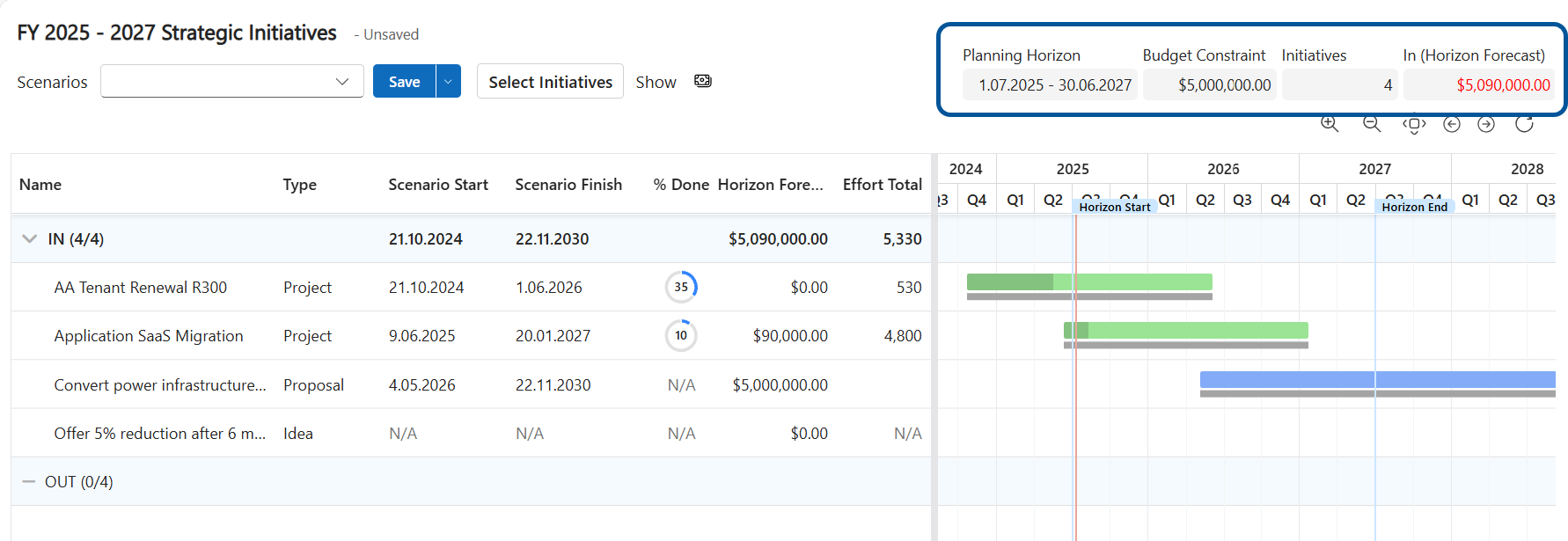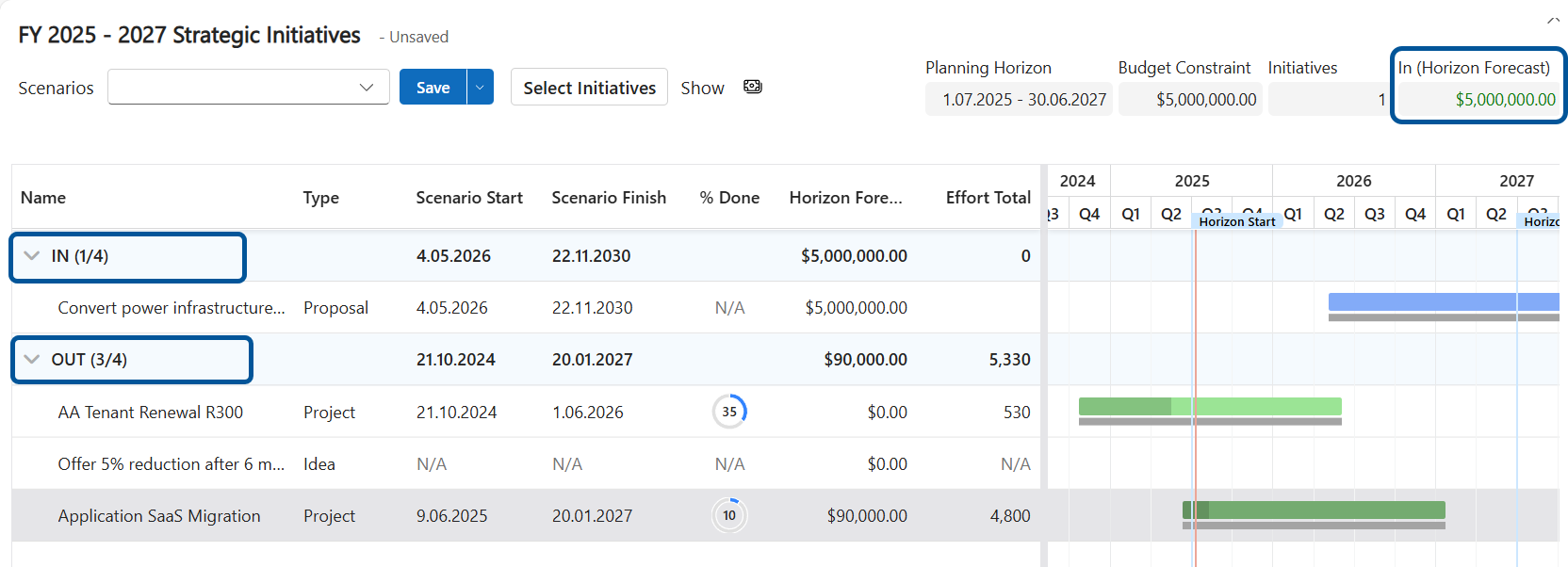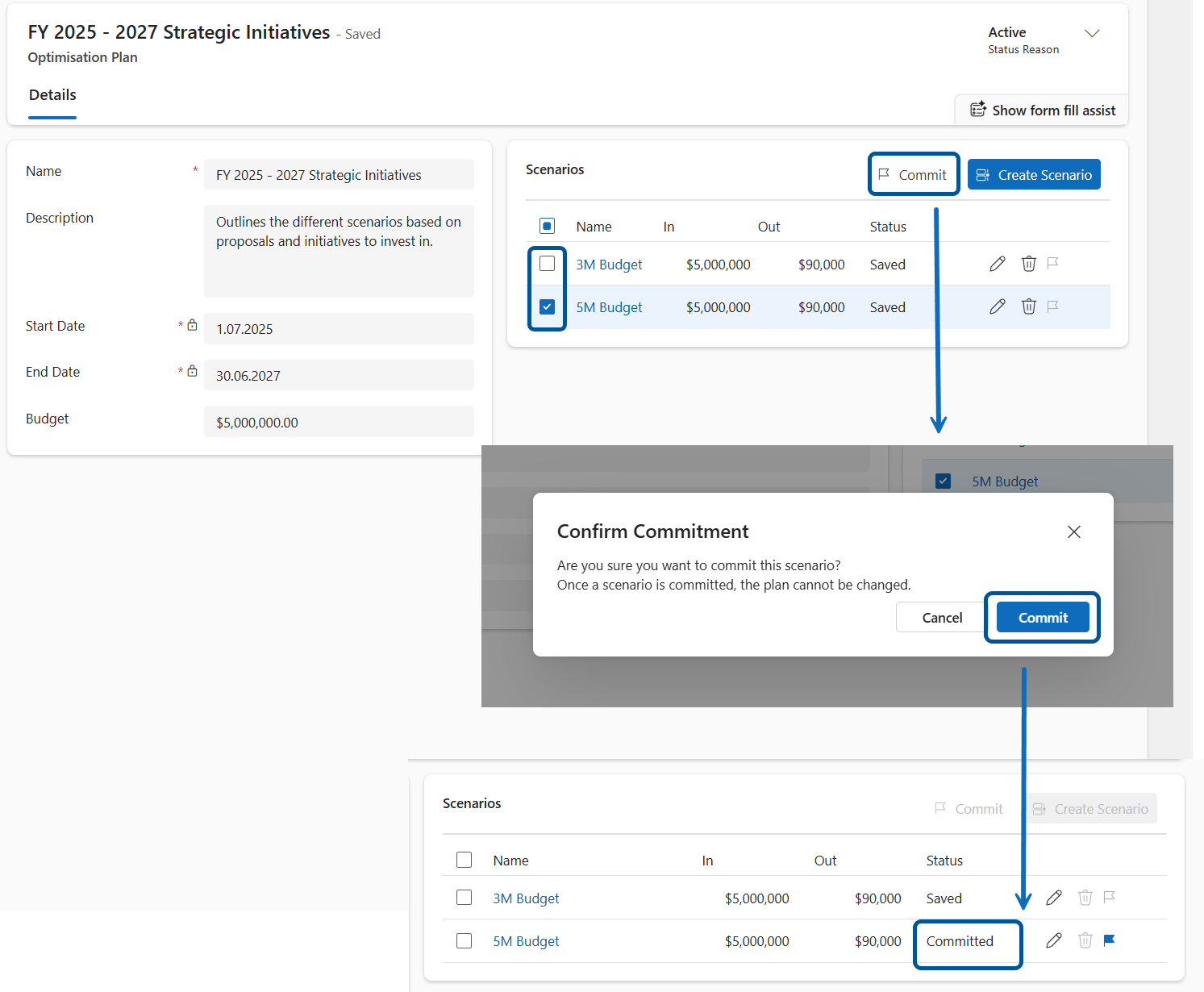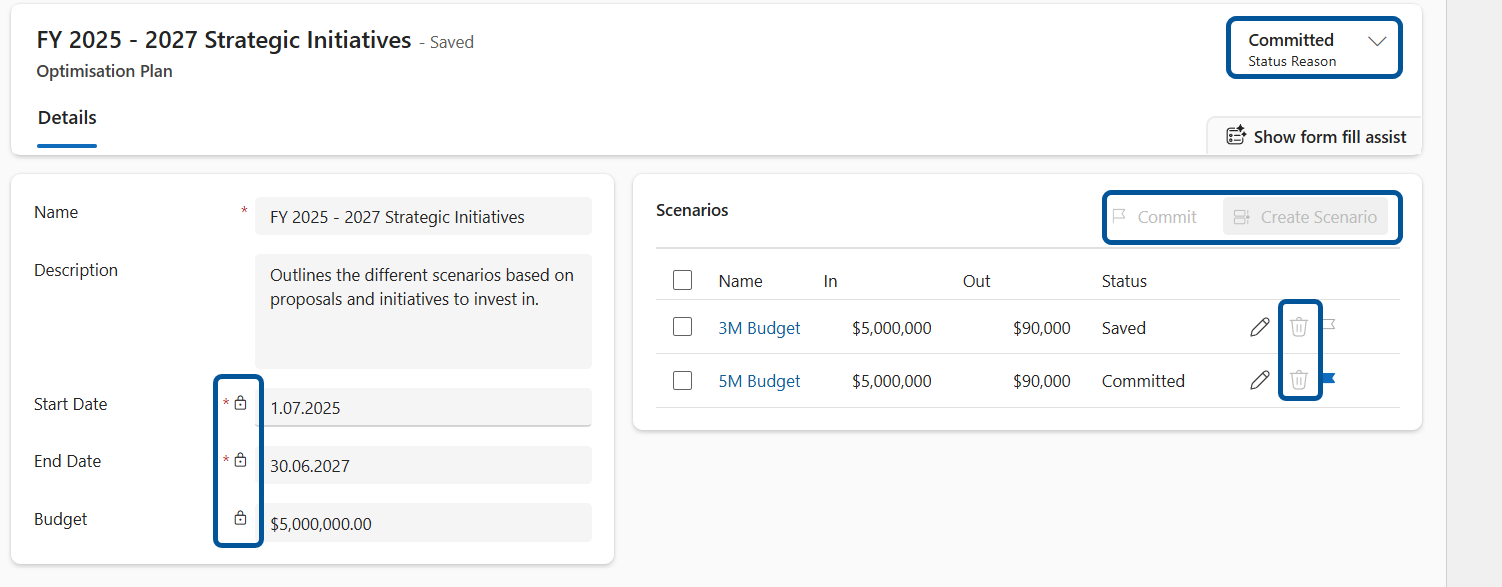Perform an optimisation exercise
Either in conjunction with or separately from the built-in Prioritisation feature, your organisation can use this Strategic Optimisation capability in Altus to:
- Plan initiatives more strategically and efficiently.
- Adapt quickly to changing business needs through flexible scenario planning.
- Make informed, data-driven decisions aligned with organisational goals.
- Analyse financial impacts and manage budget constraints effectively.
- Explore multiple "what-if" scenarios before committing to a final plan.
This exercise is ideal for teams looking to enhance their planning process with deeper insights and greater adaptability. Optimisations can be found in the Altus Strategy area.
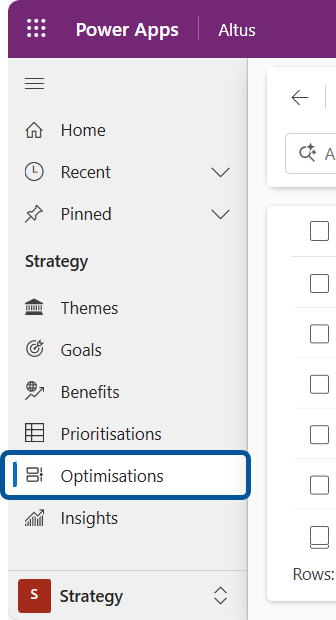
The Active Optimisation Plans view lists all the optimisation plans created for your organisation.
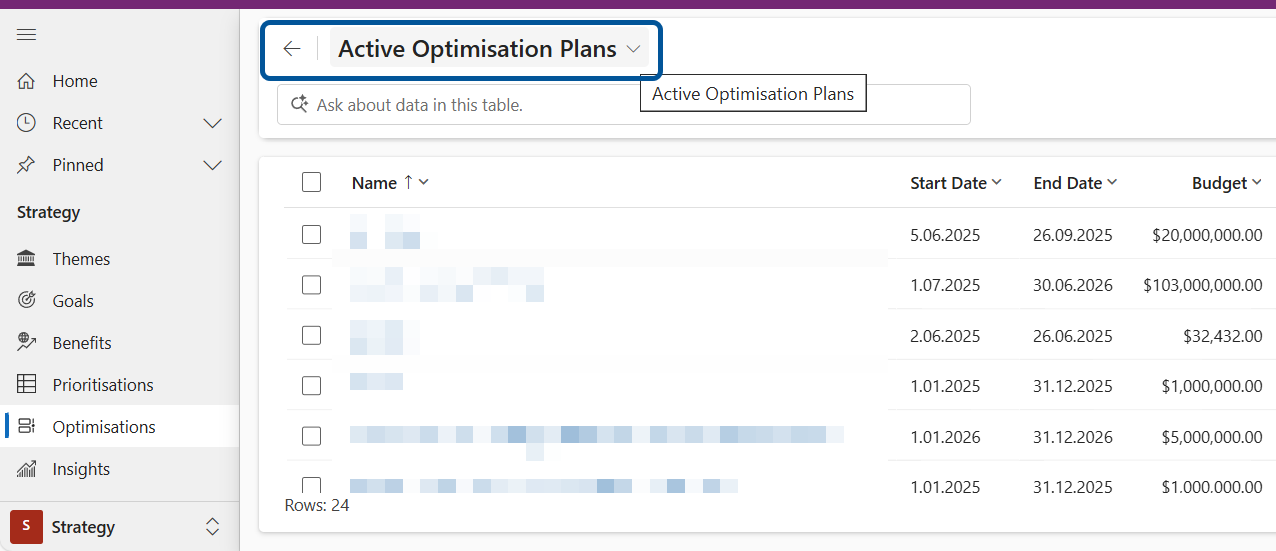
A. Creating a New Optimisation Plan
- Navigate to the Active Optimisation Plans view.
- Click +New in the command bar to open the plan creation form.
- Enter a unique name for your optimisation plan.
- Provide a brief description of the plan.
- Specify the start and finish dates—this defines the timeframe for strategic initiatives.
- Enter the budget amount—the total budget you expect to allocate across initiatives during the selected date range.
- Click Save to activate the creation and management of "what-if" scenarios.
B. Creating Scenarios within an Optimisation Plan
- Open the Scenarios Pane. In your optimisation plan, go to the Scenarios pane and click Create Scenario to open the new scenario form.
- Select Initiatives. In the scenario pop-up window, click Select Initiatives and choose the projects, proposals, and/or submitted ideas you want to include in the scenario, based on your defined date range and budget.
- Review Budget Constraints vs Forecast Cost: Once initiatives are added, review the total forecast cost of the initiatives within the set horizon against your budget constraints. Use this comparison to decide which initiatives to keep or move out of the scenario.
4. Adjust the Scenario ("What-If" Planning). Drag and drop initiatives to the Out list to reduce the total forecast cost aiming to bring the forecast within or under the set budget constraint.
Note: Observe real-time updates to the forecast total as you move initiatives in or out and continue adjusting until the scenario meets your desired budget and planning conditions. The budget constraint value cannot be changed once the scenario is saved. To use a different budget, you must create a new scenario.
5. Save the Scenario. Once your scenario aligns with the budget and planning goals, click Save. This saves the scenario for future reference, comparison, or reapplication.
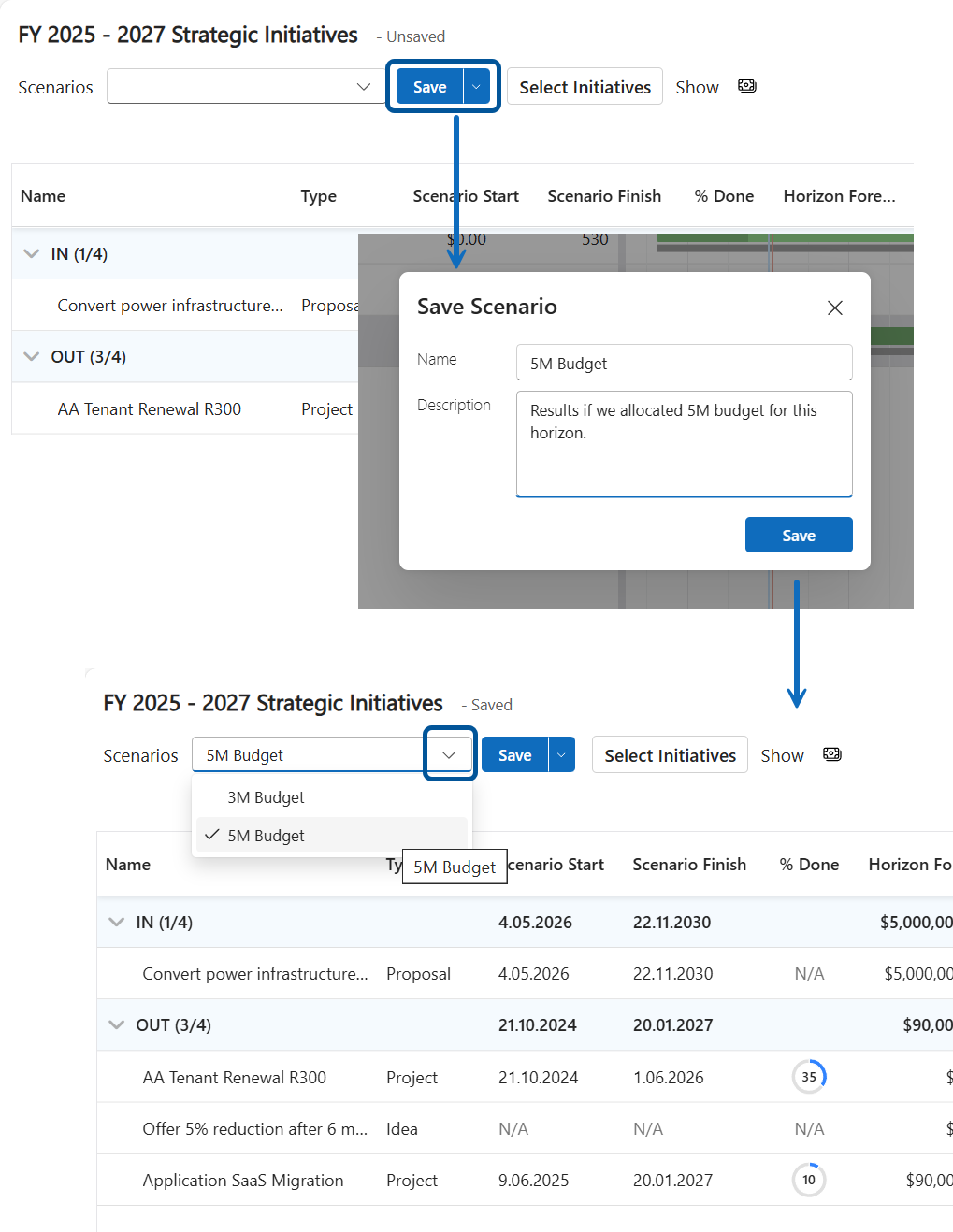
C. Committing to an Existing Scenario
- Navigate to the plan you want to edit.
- In the Scenarios section, tick the checkbox next to the scenario your organisation has chosen to commit to.
Note: Only one scenario can be committed per plan. If multiple scenarios exist, select the one that best aligns with your decision-making process.
- When ready, click Commit and follow the on-screen prompts to complete the process.
- Once committed, the scenario’s status will change to Committed and the Optimisation Plan will be locked so no further edits can be made.
- Your organisation now has a formal record of the decision made through the optimisation process.