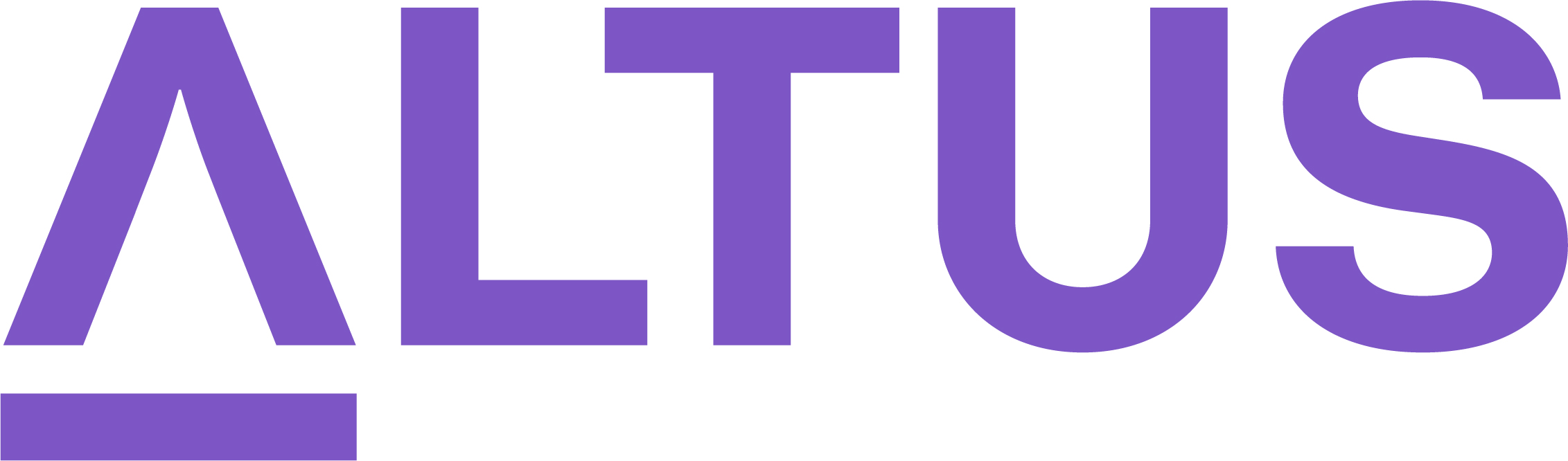Create and submit project proposals
While your organisation will likely require that proposals are fully documented in proposal and business case documents, you should also create a proposal in Portfolios area to track the initiative from inception through to proposal and eventually completed project.
The proposal and business case details ensure that all stakeholders have easy access to this high-level information.
To create and submit proposals:
- Ensure you are in Portfolios and click Proposals in the Intake section.
- Click + New from the command bar.
- Complete the Proposal pane with as much information as you have now.
- The Proposal Name field is mandatory.
- Similarly, complete the Business Case pane with the information currently available.
- Click Save to create the Proposal and activate the Timeline pane.
- Click + in the Timeline sub-ribbon and then select Note to add a note.
- Give the note a Title and descriptive text to describe the additional proposal content.
- Click the paper clip icon to attach a file to the proposal.
- Move to the Resource Plan tab and outline the required roles and effort for the proposed project.
At this point in the project proposal process, the project requester creates a resource plan when it is known which resource roles are required to support the proposed project and there is a need to justify the demand of work from those resource roles for a given time.
To define proposal resource requirements:
a. Open the Resource Plan tab.
b. Search for and select the Generic resources with the skills that will be required on the project if the proposal is approved.
Note: On a time period basis, define the number of hours each generic resource will be required to complete the project. If multiple resources are required ensure the number of hours reflect the total effort to be completed.
c. Click Save from the at the bottom of the form when you are finished.
Important: Once the project proposal is selected and promoted to an approved project, this resource plan moves to the project record where the proposed hours can be adjusted and submitted for approval. The committed work allocated to each requested resource in the resource plan is displayed in the Resource tab of the approved project when accessed in the Projects area. Once a proposal is promoted to a project, a summary of the resource plan is recorded against the proposal only through the History tab.
- Once complete, complete the checklist items under the Initiation stage and advance it to the next stage.
- Under the Selection stage, set the Sponsor for your proposed project.
- Click Finish to initiate a notification task for the sponsor to review and approve the proposed project.
Note: Depending on the outcome of the selection process, the Status field in the Details pane will automatically update to either Approved or Rejected. If approved, it will trigger the creation of a new project linked to the proposal.