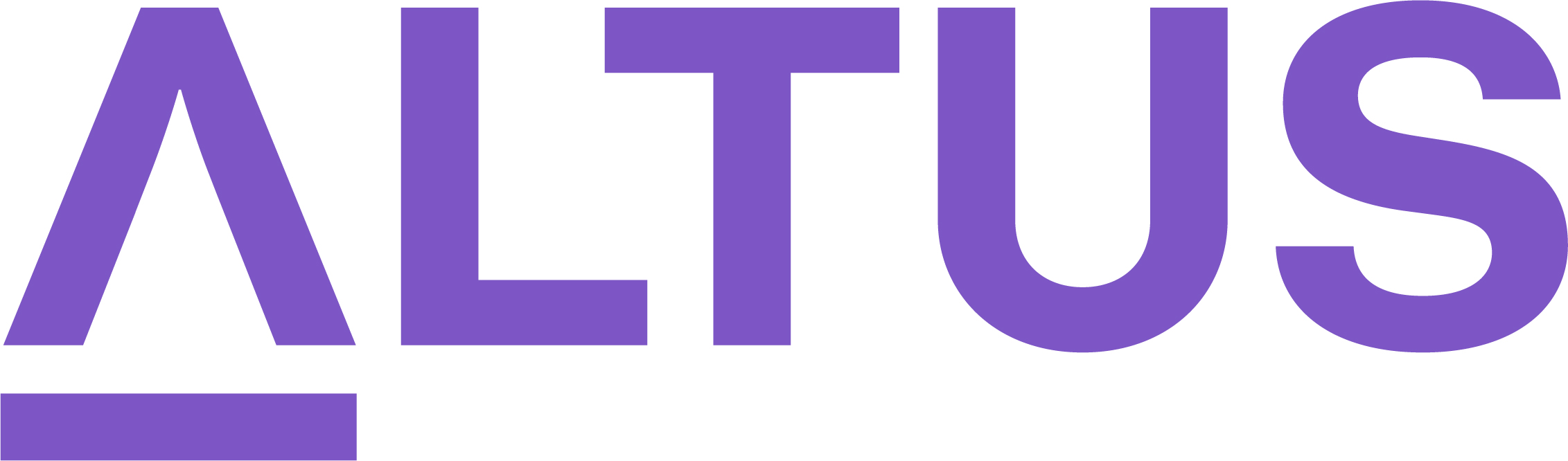Create a prioritisation model
The Prioritisation Models configuration setting is located in the Strategy section, on the System Configuration page.
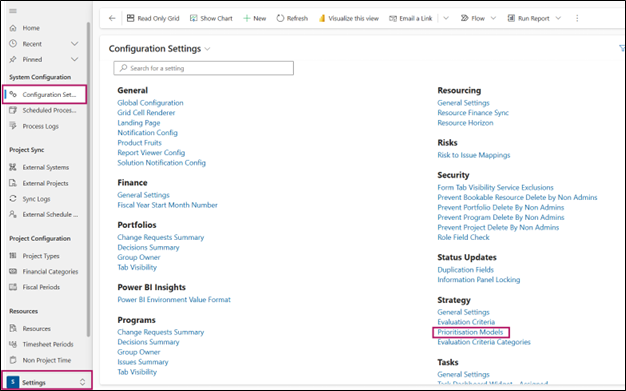
This setting allows you to create and edit Prioritisation Models.
When you open this setting, the All Prioritisation Models table displays.
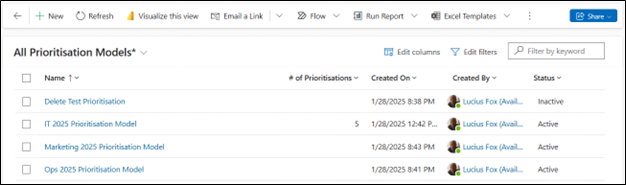
This page contains the standard Dynamics features that allow you to modify the view:
- The view drop-down, allows you to switch between views easily. The All Prioritisation Models view is the default view.
- The Edit columns function, allows you to modify the columns showing within the view.
- The Edit filters function, allows you to modify the hard-coded filters set within this view. There are none set by default.
- The Filter by keywords search function, allows you to search for matches within the Name column.
This view contains the following columns by default:
- Name: The name of this prioritisation model.
- # of Prioritisations: A count of the number of Prioritisations that use this prioritisation model. The calculation for this value is updated by a process that runs every hour.
- Created On: When the prioritisation model was created.
- Created By: The user who created the prioritisation model.
- Status: The status of this prioritisation model. This field determines the behaviour of this model. For example: Only Active Prioritisation Models can be selected in the Prioritisation
.
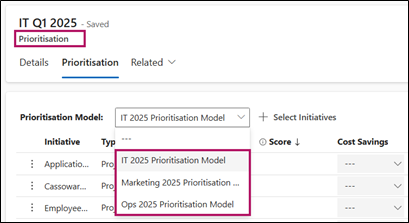
Creating a Prioritisation Model
- Click the New button within the menu bar.
This will open the New Prioritisation Model page.
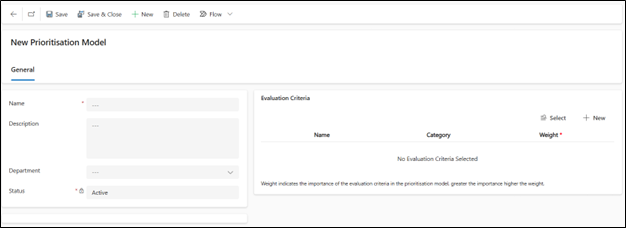
The New Prioritisation Model form, General tab contains the following fields:
- Name: The name you give the prioritisation model should be short and specific, as the name field is displayed in a drop-down list within the Prioritisation.
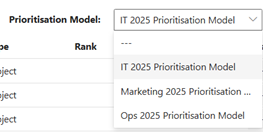
- Description: This is where you can expand on explaining the reasoning for the prioritisation model and provide more details.
- Status: Only Active prioritisation models can be created; this can be edited later if the prioritisation model becomes Inactive.
- Evaluation Criteria: The Evaluation Criteria component displays all the Evaluation Criteria associated (and weighted) to your Prioritisation Model.
When creating a new Prioritisation Model, this table is empty.
Once you have entered the above values, click Save.
Once the Prioritisation Model is saved, a new table at the bottom will appear displaying the Associated Prioritisation Plans.
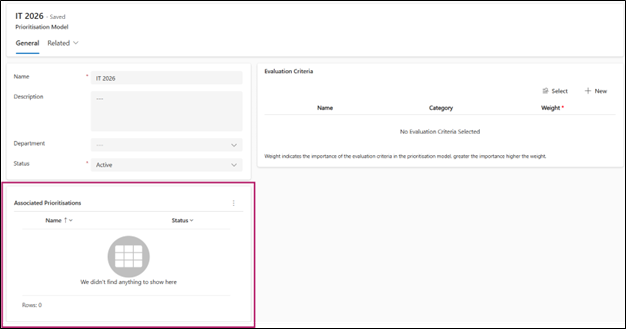
Once the Prioritisation Model is selected in a Prioritisation, the Prioritisation will appear in the list.
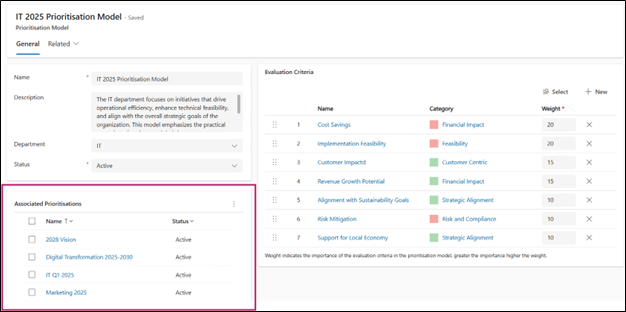
Clicking on the Prioritisation from this list will lead you directly to the Prioritisation view.
Associate Evaluation Criteria to a Prioritisation Model
Click Select to add existing Evaluation Criteria.
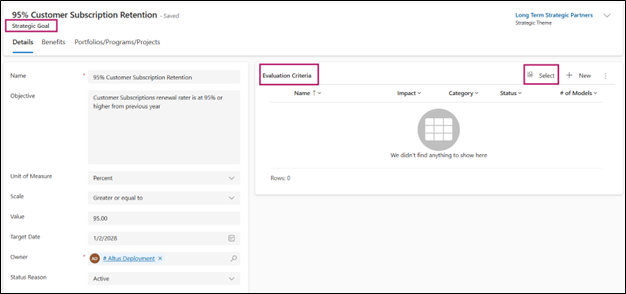
This will open a Selection form where you can search and group by the evaluation criteria and add them to your Prioritisation Model by clicking on Apply.
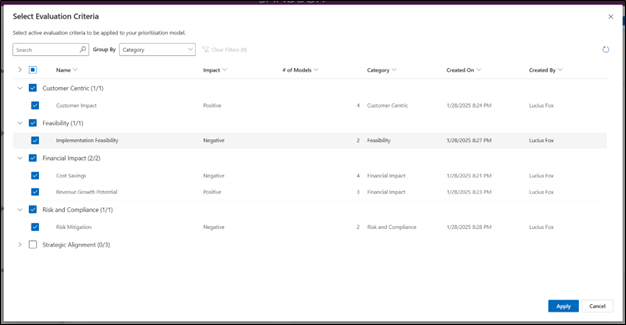
If you do not find the evaluation criteria needed from the list, you can create one using the New button.
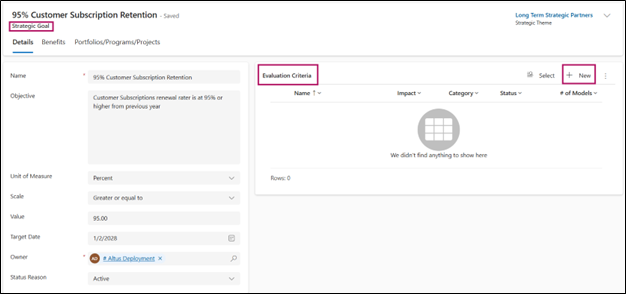
For the creation of an evaluation criteria, please refer to this section.
Once Evaluation Criteria have been added to the Prioritisation Model, you can now see the following:
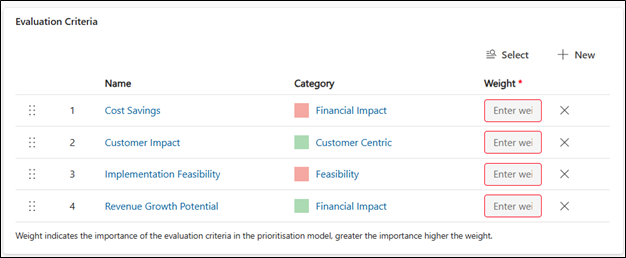
The Evaluation Criteria List contains:
- Name: The name of the Evaluation Criteria.
- Category: The category under which the Evaluation Criteria are associated.
- Weight: The weight you want the evaluation criteria to have. The weight has to be a whole number, and cannot be negative nor with decimals. For more details, go to the Evaluation Criteria Weighting section below.
- Remove: With the X icon, remove the Evaluation Criteria from the list to unlink it from the Prioritisation Model.
- Order: The order number is the order of the column that the Prioritisation view will follow. For more details, go to the Evaluation Criteria Ordering section below.
Evaluation Criteria Weighting
The Prioritisation Model allows users to assign weight to each Evaluation Criterion in their prioritisation model.
For example, if one of the Evaluation Criteria relates to Compliance with a Government Authority or Law you might want to assign a higher weight to this Evaluation Criterion. Alternatively, if all Evaluation Criteria have the same importance, you can assign them all equal weight.
Note: There are no rules for how the weight numbering should be done. The total amount does not need to equal 100%; the values must be whole numbers. If you enter a decimal number, the system automatically rounds it to the nearest whole number. It has been designed to be flexible enough for the user to enter any weight.
Note: The weight is mandatory. If you do not wish to apply a weight, you can enter a weight of 1 for all of the Evaluation Criteria in the list. To know more about weighting and works on the Prioritisation Score please refer to the Prioritisation Score section.
Evaluation Criteria Ordering
The Order of the Evaluation Criteria in the List (in the Prioritisation Model) will define the order of the columns in the Prioritisation Model.
The Prioritisation Model displays the columns from the lowest order value (1) from left to right. See below an example of how the order is followed:

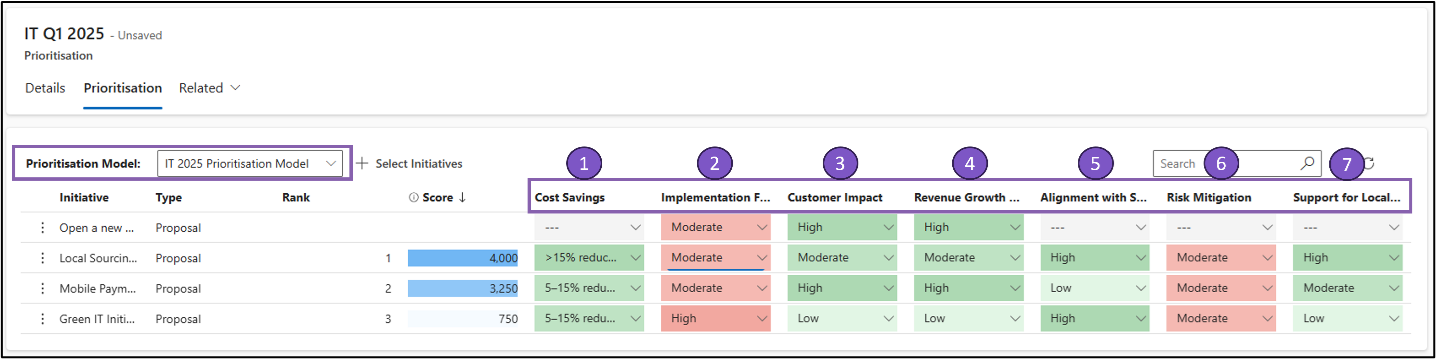
Drag and drop on the dots to re-order the list or, click on the dots to move Up/Down.
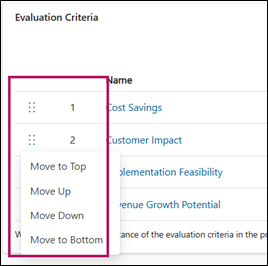
The Evaluation Criteria in your model and the values showing how each of these Evaluation Criteria has been scored within the Initiative, give you the Initiative's Score, and therefore Rank.