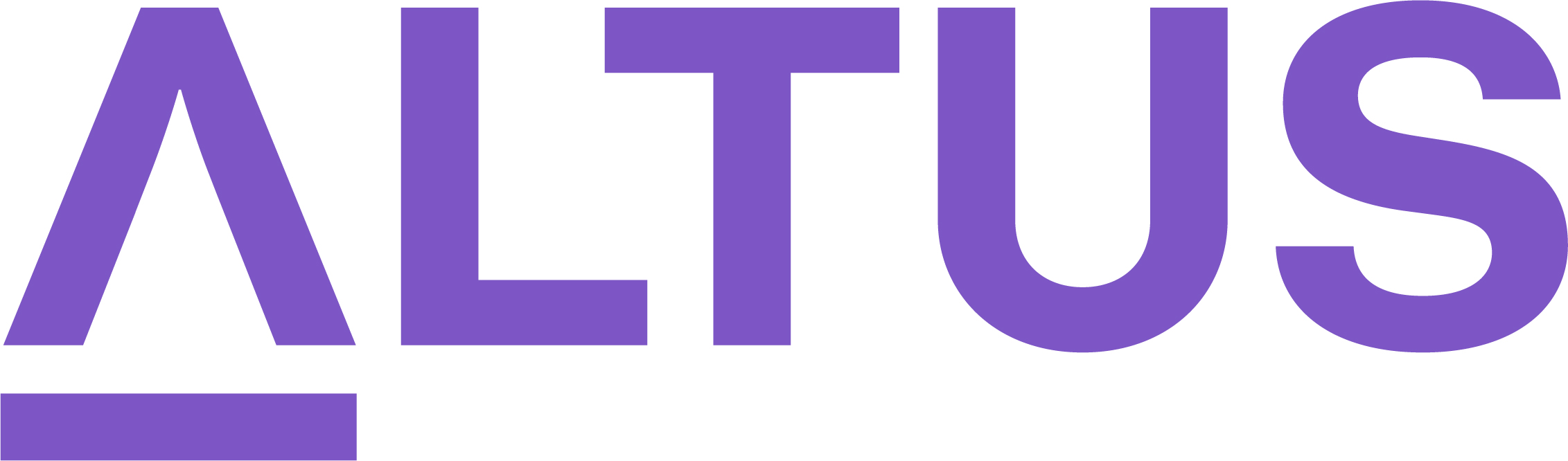Assign bookable resources to tasks
To ensure that all the work identified in the project schedule is complete, it is important that the right resources, based on skills and availability, are assigned to each task. While the project schedule allows you to assign multiple resources to a project task, we recommend where possible that a single resource is assigned to a task.
Assign resources
- Ensure you have the appropriate project open with the Task tab selected and the Timeline view active.
- Double click in the Assigned to cell for the task you wish to add resources
- Select the Down-arrow and select the generic roles or named resource(s) to be assigned to the task.
- Enter total estimates under the Effort (hours) columns for each task within the grid.
Tip: This step distributes the total work estimates evenly across the multiple resources assigned to the task.
- Click Save at the bottom right-hand corner of the grid to apply changes to the schedule.
Viewing and adjusting resource assignments
- Select the task you wish to view resource assignment details on and click Edit from the sub-ribbon.
- Click on the Resources tab.
- View and update (or delete) details related to the resource assignments.
- Additional resources can be added to the task by selecting + New Resource Assignment.
Tip: Switching to Open Resource View allows you to view the project assignments grouped by resources and their related effort estimates. Additionally, it allows you to confirm availability of your resources to complete assigned tasks, specifically when a resource is working on multiple tasks in parallel.