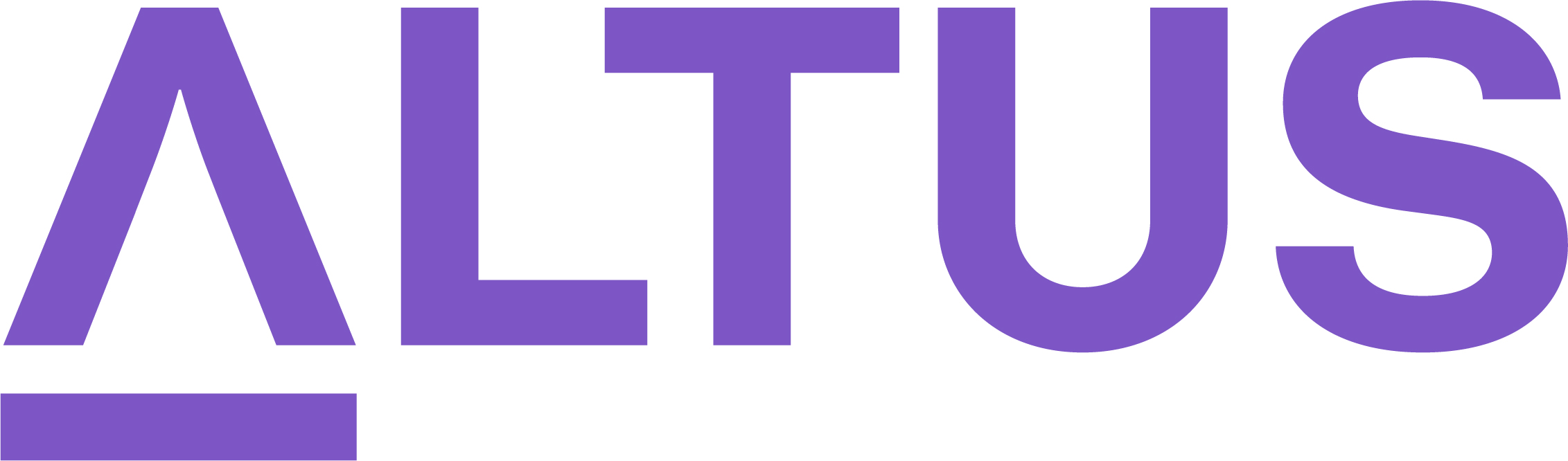Capture project key dates
While capturing key dates is optional, we recommend you work with the project sponsor to identify and capture the key dates that will be important to the project stakeholders.
Capture key dates
- Ensure you have the appropriate project open in the platform.
- Click the Key Dates tab.
- Click +New Key Date.
- Add any additional details in the Description field to better describe the new key date.
- Complete the Quick Create Key Date form and then click Save and Close.
- Set the status by dragging and dropping the Key Dates card to the appropriate Status column.
Important: If you used the +New Key Date under the appropriate KPI column, this step is not necessary. Ensure that the Assigned To and Due Date fields are never blank for efficient tracking and reporting.
Update key dates
- Open the Key Dates tab for the current project and compare the approved dates to the current schedule.
Tip: If the approved Key Date is different than project schedule, select the pencil icon (or double click the Key Date card).
- Update the Date to reflect the current schedule.
- Set the Status as appropriate based on how much the date has changed from the original expectation.
- Then click Save and Close.
Download Job Aid: Creating a new project