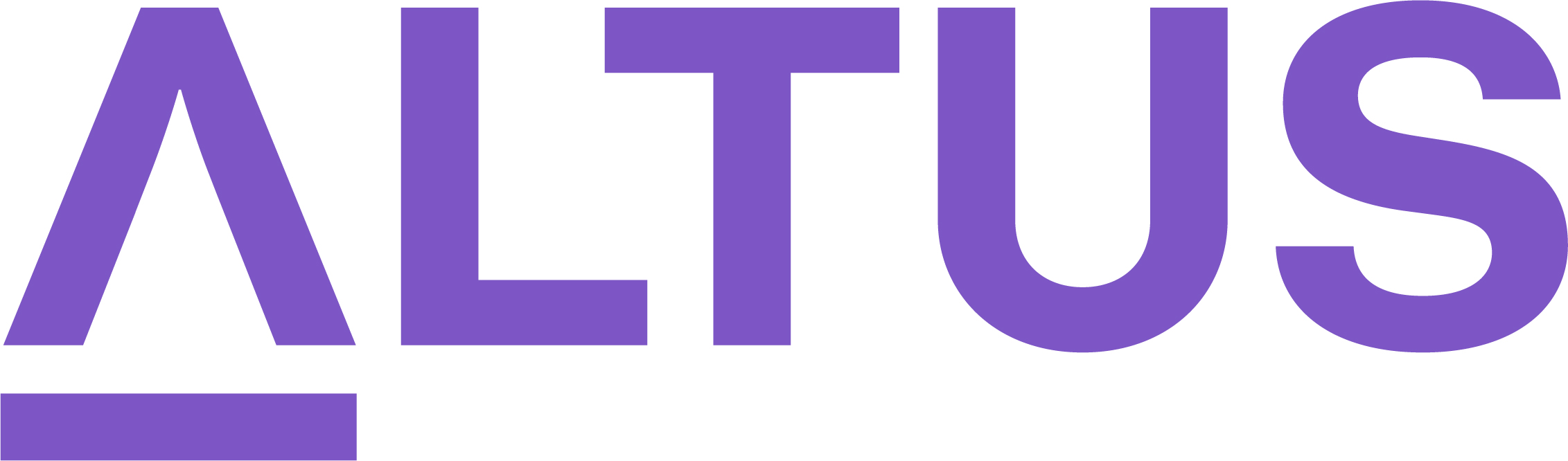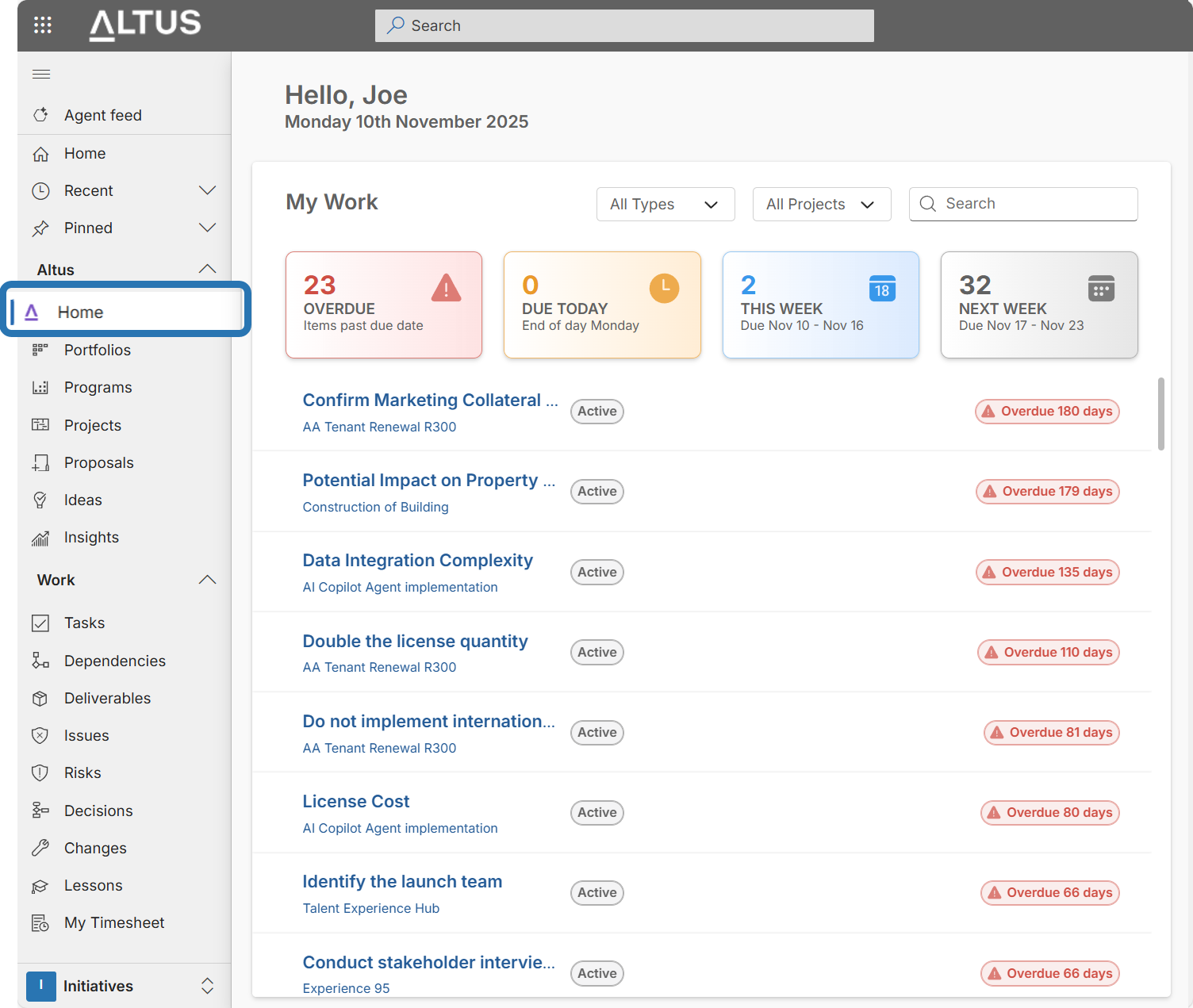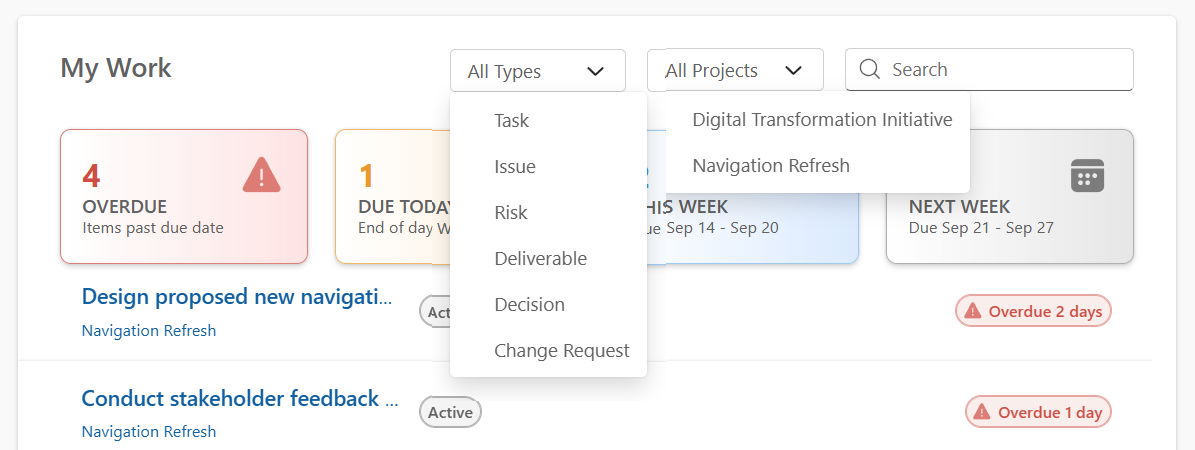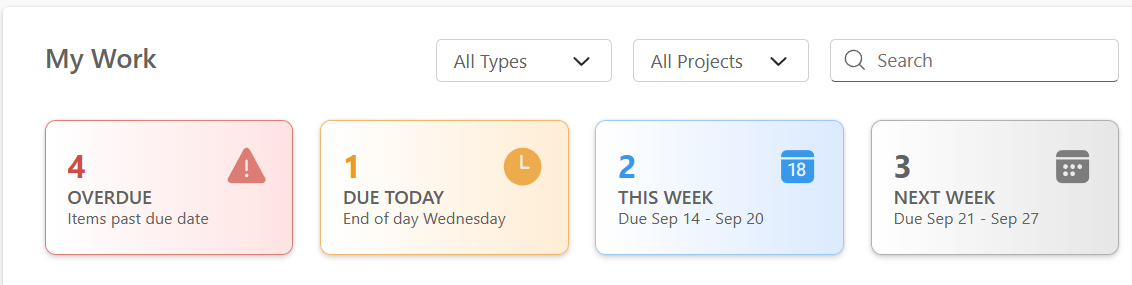Explore the 'My Work' homepage
This personalised dashboard acts as a consistent, user-specific entry point into Altus. It simplifies navigation and helps users stay oriented throughout their workday.
- Upon logging into Altus, users are greeted with a welcome message and the current date.
- The dashboard automatically displays the "My Work" section, tailored to each user displaying all items assigned to you from the project schedules and support item registers.
Using Filters and Search
The dashboard includes powerful filtering and visual cues to help users quickly prioritise their workload. At the top of the "My Work" section, users can refine what they see using:
- Type Filter – Use the dropdown to filter tasks by type (e.g., Tasks, Deliverables, Issues).
- Project Filter – Narrow down tasks by selecting a specific project.
- Search Bar – Quickly locate a task by typing keywords from the title or project name.
These tools help users focus on what’s most relevant to them at any given time.
Understanding the Work Summary Cards
Just below the filters, users will see coloured summary cards that group the work items by urgency:
- 🔴 Overdue – Work items past their due date (e.g., "4 OVERDUE")
- 🟠 Due Today – Work items due by the end of the current day
- 🔵 Due This Week – Work items due within the current week
- ⚪ Next Week – Work items scheduled for the following week
Each card acts as a quick visual indicator of workload and urgency. Clicking on a card filters the task list below to show only tasks in that category.
Reviewing Work Details
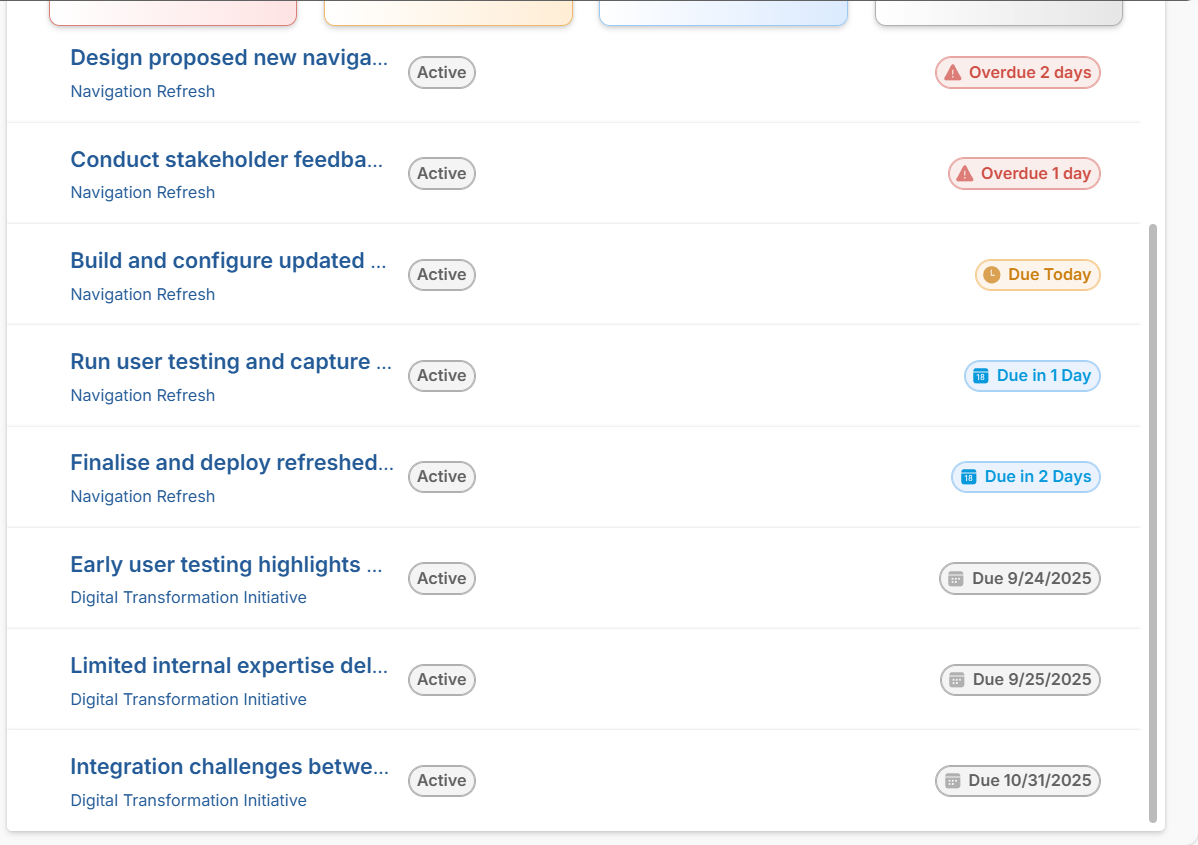
Each work item includes:
- Work Item Title and Project Name
- Status (e.g., Overdue 2 days, Active)
- Due Date or time remaining
Clicking on a work item opens its full details, allowing users to take action or update progress.
Best Practices for Using the Dashboard
- Start your day by reviewing the Overdue and Due Today sections.
- Use Pinned to keep critical tasks easily accessible.
- Regularly check Insights for performance trends and updates.
- Use filters to stay focused on specific projects or task types.
Configuration
If you are an administrator and needs to modify the configuration of the dashboard, refer to this article: https://hub.sensei.cloud/Docs/Altus/Configuration/HomePage/MyWork.html