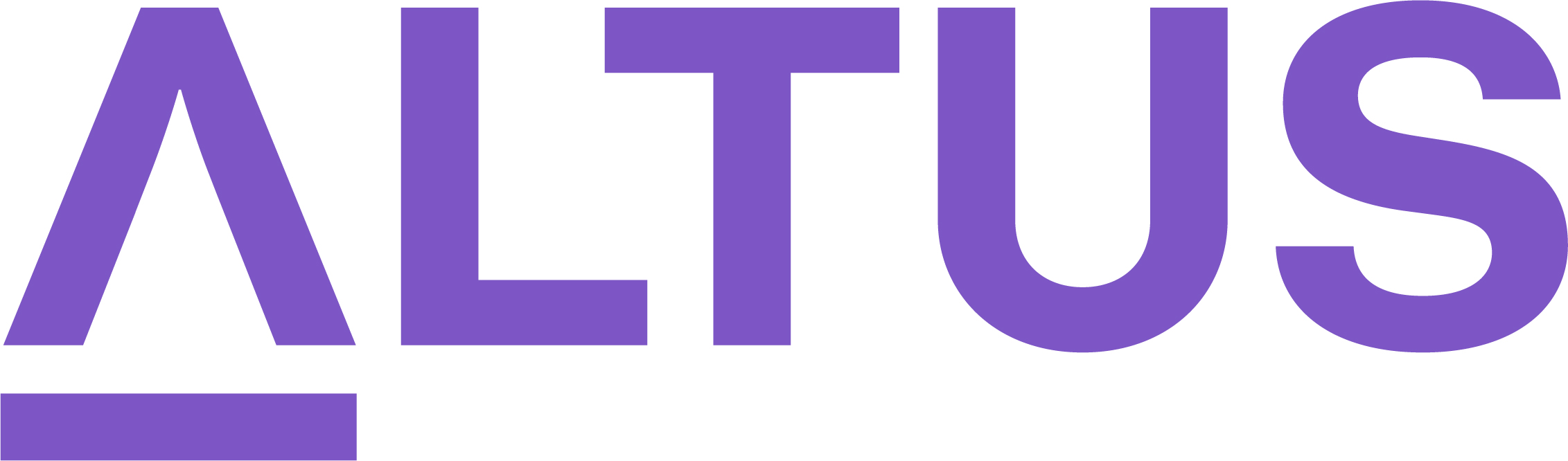Define the organisation's evaluation criteria
What is an Evaluation Criteria and How is it Used?
Evaluation Criteria are a set of benchmarks used to assess and compare different initiatives within Altus. Initiative owners select the relevant values for each criterion, which are then used to calculate the initiative's rank and score within a Prioritisation Model. This process helps in determining the importance and potential impact of each initiative.
Active Evaluation Criteria and their Categories display within the Initiative's Evaluation tab.
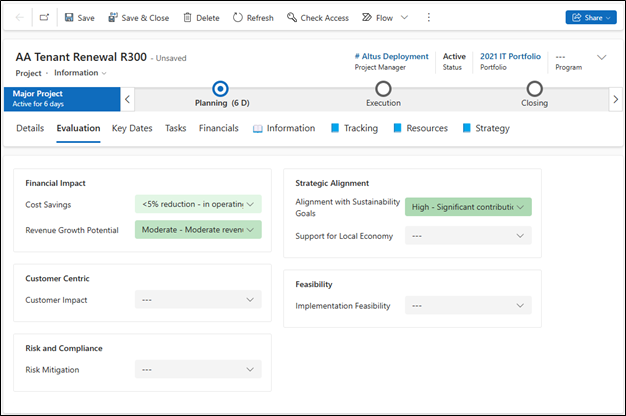
The values selected are then used to calculate an Initiatives Rank and Score, within a Prioritisation model.
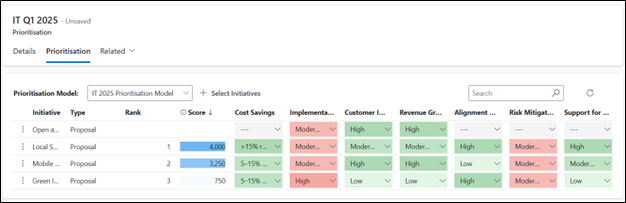
To make sure that the correct criteria are being evaluated you will need to enter the details into Altus.
Viewing the Evaluation Criteria List
Navigate to the Evaluation Criteria link in the Strategy grouping in Configuration Settings:
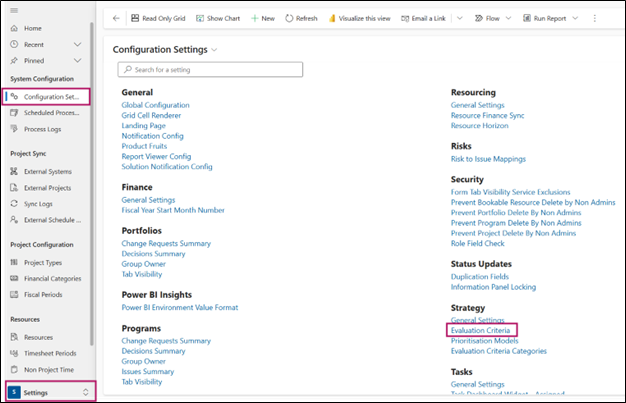
This setting allows you to create and edit Evaluation Criteria.
When you open this setting, the All Evaluation Criteria table displays.
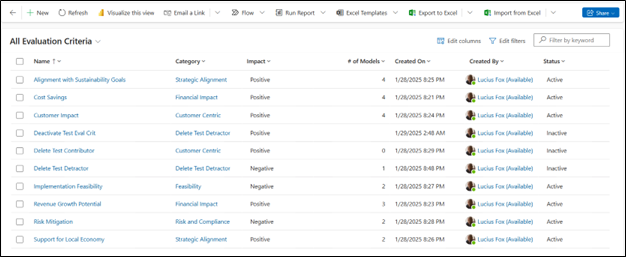
This page contains the standard Dynamics features that allow you to modify the view:
- The view drop-down, allows you to switch between views easily. The All Evaluation Criteria view is the default view.
- The Edit columns function, allows you to modify the columns within the view.
- The Edit filters function, allows you to modify the hard-coded filters set within this view. There are none set by default.
- The Filter by keywords search function, allows you to search for matches within the Name column.
This view contains the following columns by default:
- Name: The name of this Evaluation Criteria.
- Category: The category that the Evaluation Criteria are associated with.
- # of Models: A count of the prioritisation models included in this Evaluation Criteria. The calculation for this value is updated by a process that runs every hour.
- Created On: When the Evaluation Criteria was created.
- Created By: Who created the Evaluation Criteria.
- Status: The status of this Evaluation Criteria. This field determines the behaviour of this Evaluation Criteria. Note: Only Active Evaluation Criteria are shown on the Initiatives Evaluation tab.
Creating an Evaluation Criteria from the Settings
- Click the New button within the menu bar. This will open the New Evaluation Criteria form.
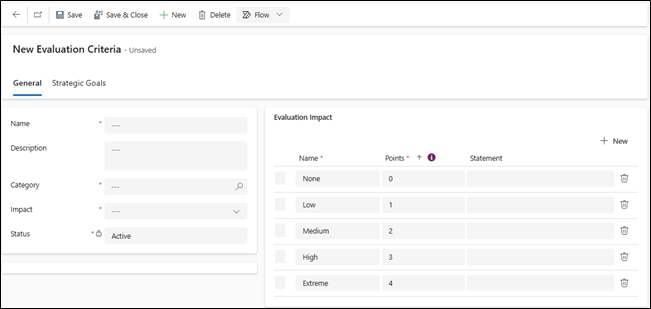
The New Evaluation Criteria form General tab contains the following fields:
- Name: The name you give the Evaluation Criteria should be short and specific. The name appears as the column header in the Prioritisation and the Initiative Evaluation tab.
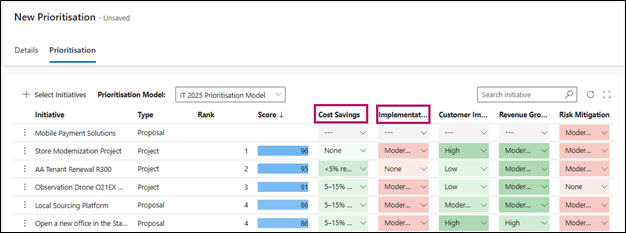
- Description: This is where you can expand on the Evaluation Criteria and provide more details. The description appears as a tooltip on the Prioritisation column and the Initiative Evaluation.
- Category: Select a category for this Evaluation Criteria. This field determines how this Evaluation Criteria is shown in the Evaluation tab of the initiative.
- Status: Only Active Evaluation Criteria can be created; this can be edited later if the Evaluation Criteria become Inactive.
- Associated Prioritisation Models: Once you start associating an Evaluation Criteria with a Prioritisation Model, you will see the list of associated prioritisation models on the Evaluation Criteria form.
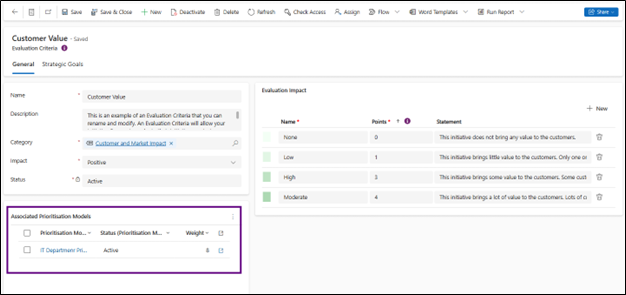
- Evaluation Impact: The evaluation impact displayed (on the creation of the Evaluation Criteria) is the default list setup. This includes the columns:
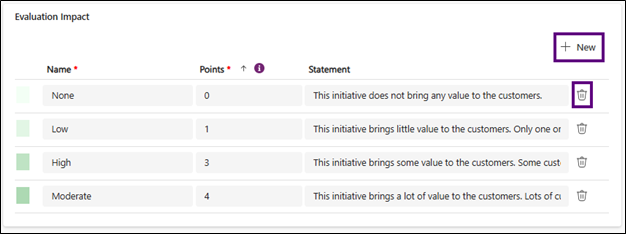
- Name: This column is populated with the name of the evaluation impacts. These values can be edited on this screen.
- Points: This column is populated with the default points (used to calculate the prioritisation score). These points can be modified within this screen. You can manually sort the list by points (ascending or descending) by clicking the arrow. Points must be a whole number; they cannot be decimals or negative. To learn more about how points are used in the Prioritisation Score, please click this link: Prioritisation Score section.
- Statement (optional): This is where you can provide additional details so that users know what Impact to select in the initiative’s Evaluation tab.
- You can also delete (bin button) an Evaluation Impact if you do not need to use all the impacts provided by default.
- You can also add an Evaluation Impact (with the +New button) if you need additional evaluation granularity.
Note: When setting up the Points, you may have the following error messages:
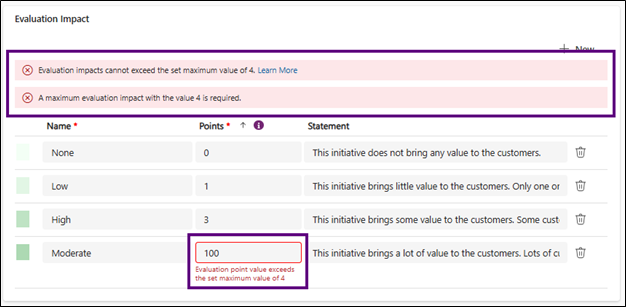
To provide consistency in your evaluation criteria scoring, you cannot allocate more points than the highest value in the Evaluation Impact setting. In our example, the default setting (created by the Administrator) you can assign up to 4 points, and an error is thrown if you try to.
Additionally, all Evaluation Criteria in the system must have the same maximum point value. Therefore, in the above example, an error will display if I don't have 1 option allocated 4 points.
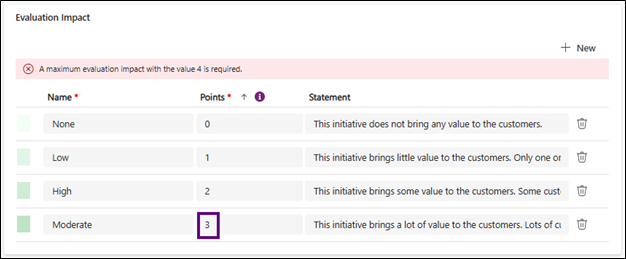
If you are happy to use the Evaluation Impacts provided by default, you only need to enter measurable evaluation Statements for each evaluation impact. The clearer these statements are, the easier it is for users to select the correct evaluation from the list.
To save your Evaluation Criteria click Save or Save & Close.