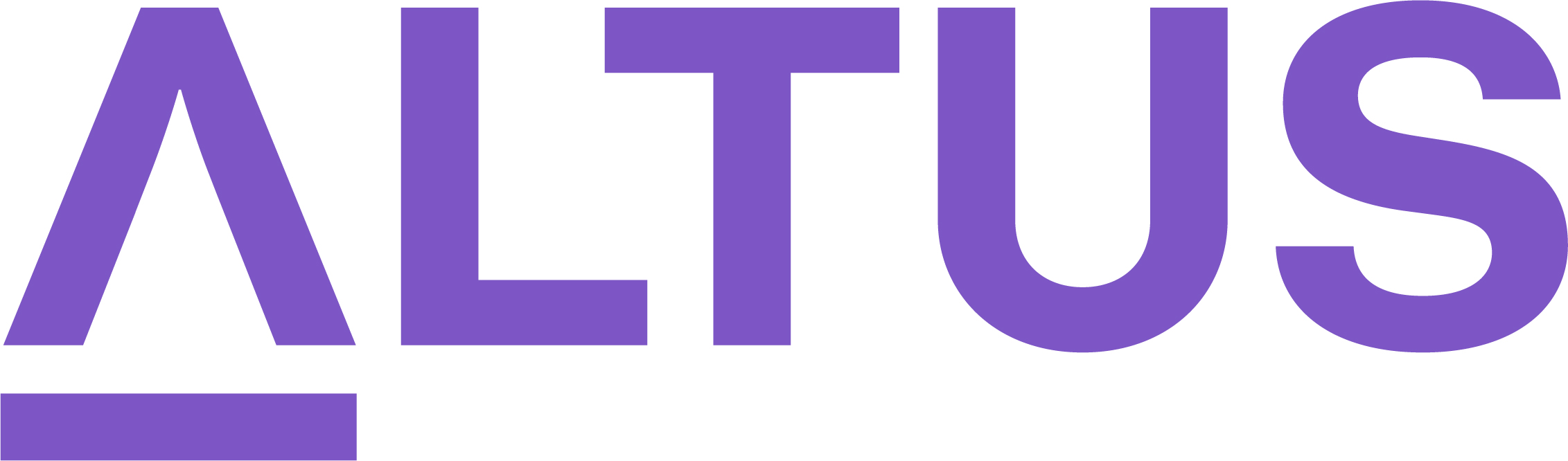Perform a prioritisation exercise
Prioritisation can be found in Altus Strategy under the Prioritisations item.

The Prioritisations page lists all the prioritisations created for your organisation.
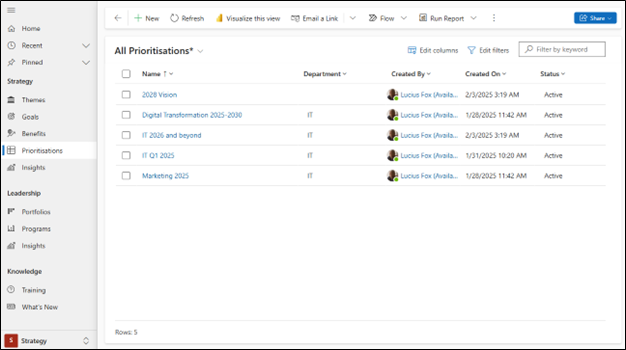
This page contains the standard Dynamics features that allow you to modify the view:
- The view drop-down, allows you to switch between views easily. The All Prioritisations view is the default view.
- The Edit columns function, allows you to modify the columns within the view.
- The Edit filters function, allows you to modify the hard-coded filters set within this view. There are none set by default.
- The Filter by keywords search function, allows you to search for matches within the Name column.
This view contains the following columns by default:
- Name: The name of this plan
- Created By: Who created the prioritisation
- Created On: When the prioritisation was created
- Status: The status of this prioritisation (Active / Inactive).
Creating a Prioritisation Plan
Click the New button within the menu bar.

This will open the New Prioritisation page.
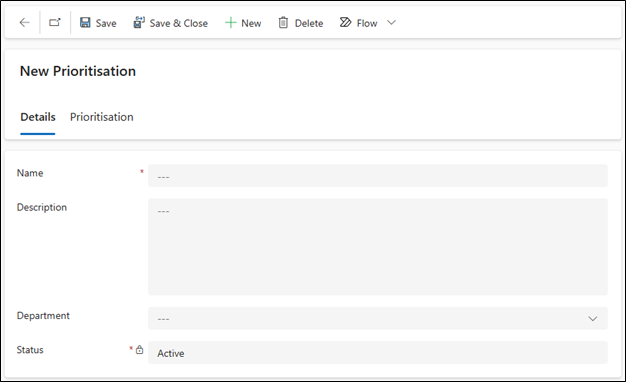
The New Prioritisation page Details tab contains the following fields:
- Name: The name you give the plan prioritisation should be short and specific.
- Description: This is where you can expand on the plan prioritisation and provide more details.
- Status: Only Active plans can be created; this can be edited later if the plan prioritisation becomes Inactive.
Once you have entered the above values, click Save and move to the Prioritisation tab.
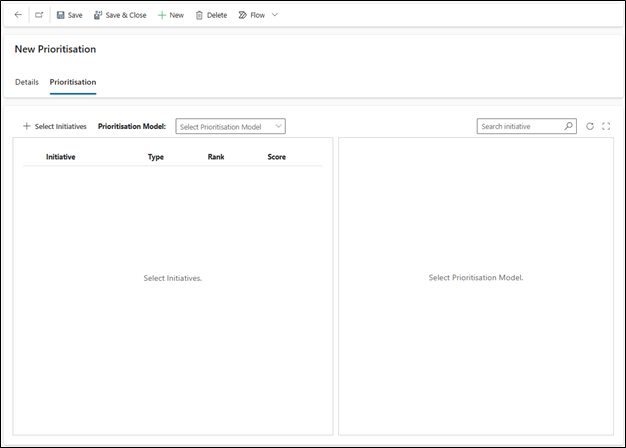
The Prioritisation tab is where you start to add Initiatives and select a Prioritisation Model so that you can see how these Initiatives score against each other.
This screen also has a Search function, you can find a specific Initiative by searching by its name or type.
You can add the Initiatives in any order at any time.
Selecting a Prioritisation Model
- From within the Prioritisation Model drop-down list, select a Prioritisation Model. Note: Only Active Prioritisation Models are shown in the drop-down.
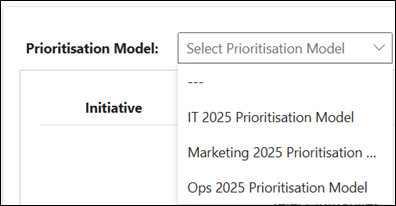
When you have selected a Prioritisation Model from the list, the right-hand side of the grid will display the Evaluation Criteria included in the model and the order in which they are set.
Selecting Initiatives to Include in the Prioritisation Plan
- Click the Select Initiatives button.
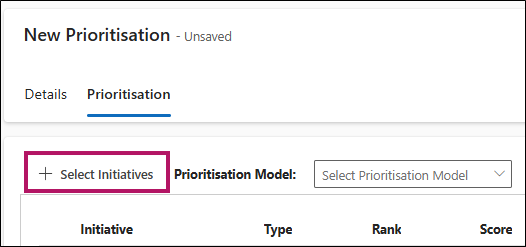
This will open the Select Initiatives form.
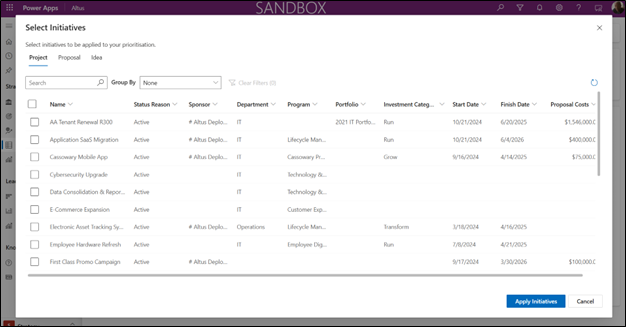
Note: The default view for initiatives shows only Active Initiatives.
This page has the following items:
- Initiatives tabs, these tabs are broken down into the Initiative Type:
- Projects
- Proposals
- Ideas
Initiative types are configured by the administrator.
- Search field, you can search for the name of a specific Initiative.
- Group By drop-down field, you can group the initiatives and make it easier to select groups of initiatives at once. For example, you could group all Proposals by Department and select all the IT Proposals in one click. Your grouping selection will be remembered even if you close the form.
To add Initiatives to your prioritisation, select them within this form, then click Apply Initiatives.
Once you have selected a Prioritisation Model and Initiatives, you can start analysing the priorities.
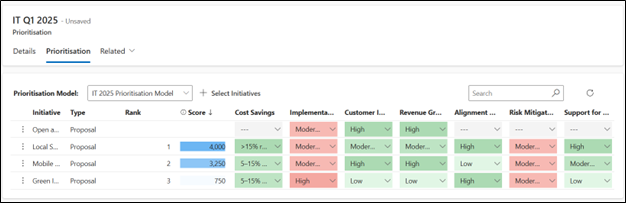
Note: You can use the Select Initiatives function more than once to add or remove Initiatives from the prioritisation.
The Evaluation Criteria in your model and the values showing how each of these Evaluation Criteria has been scored within the Initiative, give you the Initiative's Score, and therefore Rank.
The Initiatives are sorted in the view from the highest score to the lowest score.
If an Initiative is missing a value for one of these Evaluation Criteria it will not have a Score and will show at the top of the view, so that you can see that data is missing and fill it in.
You can Remove Initiatives or Open Initiatives directly from the table by clicking the ellipsis on an Initiative row.
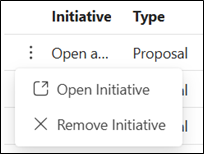
Editing an Initiative's Evaluation Value
If you think that an evaluation value previously selected for an Initiative is incorrect, you can update it from the prioritisation screen or open the initiative to access the Evaluation tab of the initiative.
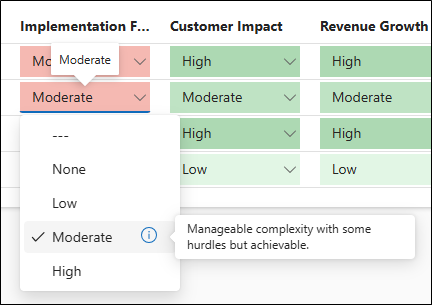
The drop-down list displays all the relevant impact values for this Evaluation criteria. If you hover over the information icon, you can see the description field for each impact.
If you change one of the evaluations, you will see the Score recalculated immediately. This could also change the Rank of the Initiative, so it may move position within the table automatically.
When you are satisfied, click Save.
Note: When you update an initiative evaluation value from the prioritisation form, the changed value is saved back to the initiative once you Save the prioritisation.
Warning: The autosave feature is deactivated on the Prioritisation so that values are not saved back to the initiative automatically.
Finalising the Prioritisation Plan
Once you have added all your Initiatives and are happy with their Evaluation values, Score and Rank your Prioritisation Planning phase is complete.
For more details regarding how the Scoring of initiatives is done click here.
Maintaining a Prioritisation Plan
Data Update of Initiatives
Changes in initiatives and Prioritisation Models can happen while you are doing your prioritisation exercise.
The following changes can happen between the last time you opened your Prioritisation and reopened it:
Changes that Impact the Score
- A user can change an Evaluation Criteria value of the Initiative (from the Initiative).
- An administrator can update the Prioritisation Model (especially if they decide to re-assess a model).
- An administrator can change the Evaluation Impact Points of an Evaluation Criteria used in your Model.
- An administrator can remove an Evaluation Impact of an Evaluation Criteria used in your Model. If so, the Evaluation of the initiative on this Criteria will reset to unselected and evaluation will need to be completed again for a score to be calculated.
When a change impacts the Score, a banner will show in the Prioritisation notifying the user that the Score values have been updated. To remove the banner, Save the Prioritisation.
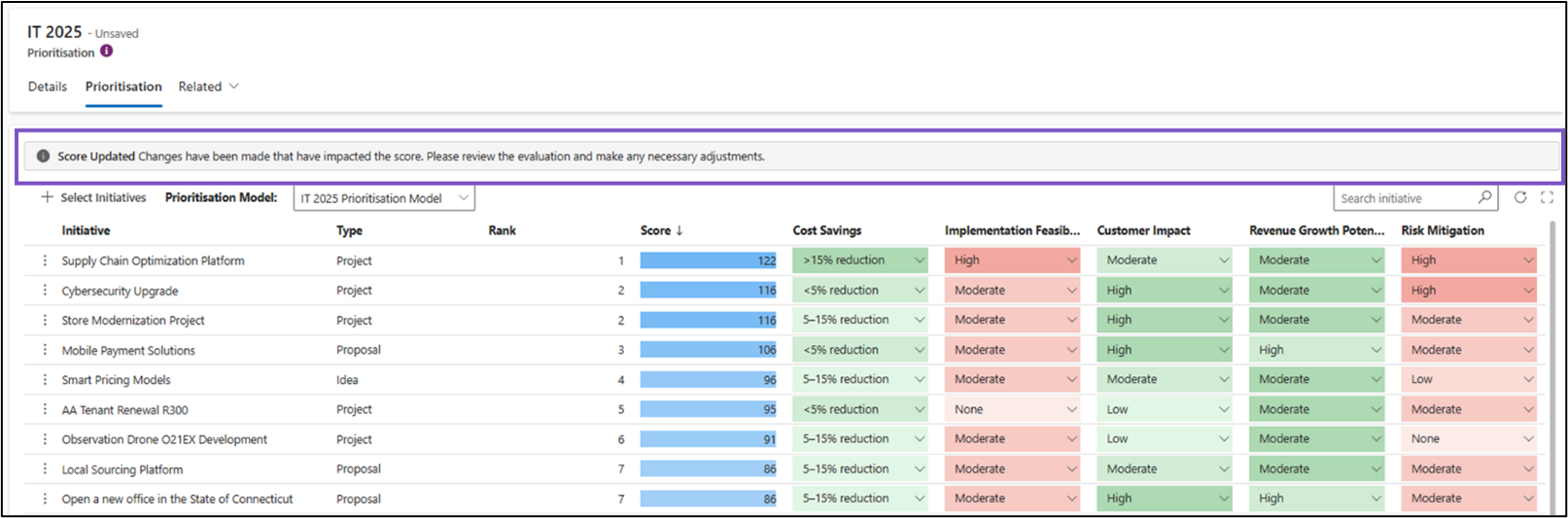
If you have your prioritisation opened, edited evaluations, and it just happened that a user changed the same initiative evaluation (from the Initiative) that you have just modified, when saving or refreshing, you may encounter this banner: the version of the data you are updating has changed elsewhere …
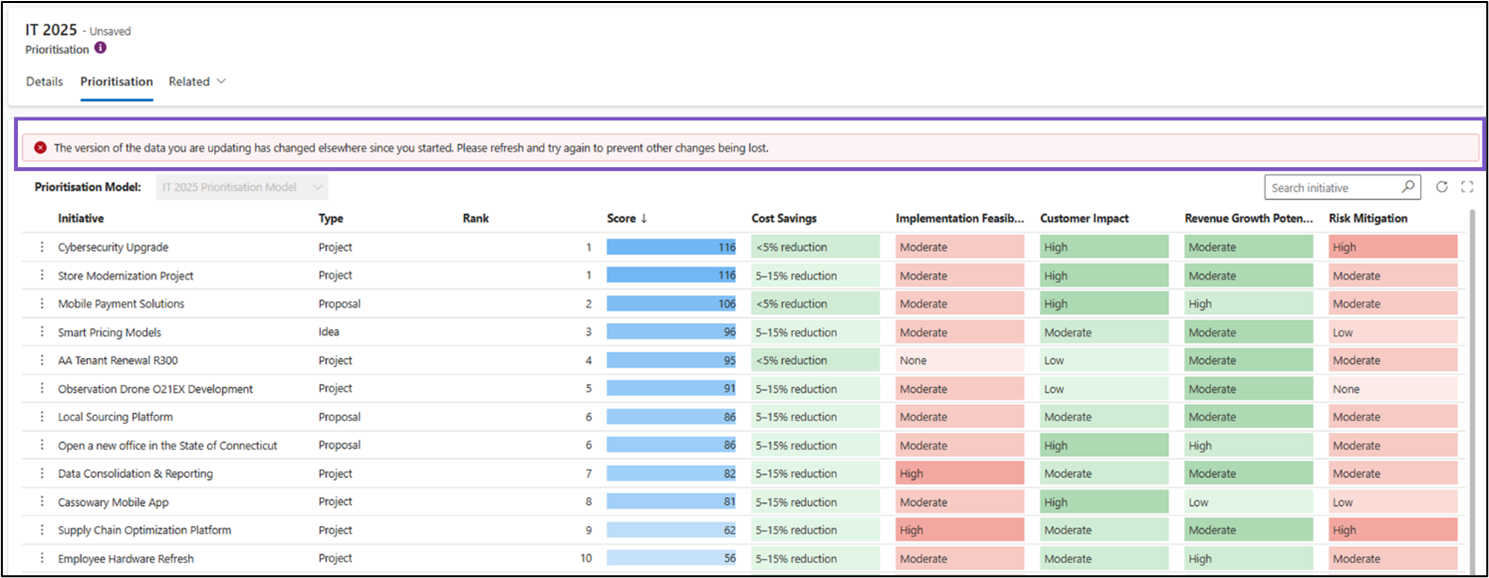
Only the changes made from the Initiative Evaluation tab (on the specific initiative) will be taken and restored (they take priority over the ones done from the Prioritisation view).
To remove the banner, click Refresh and Discard changes.
Changes impacting names, labels, descriptions
- An administrator changing names, descriptions, etc. It will update directly without impacting the Score.
- An administrator making an Evaluation Criteria Inactive (used in a Prioritisation Model before deactivation) will not impact the score. Refer to the section below about Active/Inactive behaviour.
Active / Inactive Behaviour
Over time you may find that you don't need some of the previously created prioritisation elements (categories, criteria, models, prioritisation) and still want to keep them in the system to be able to view back prior prioritisation or for any other reasons. If so, you may want to consider deactivating items.
Note: you can delete prioritisation items but if you do so you will lose all the history of that item, so it is better to deactivate it so that it cannot be actively used but can still view how it was used in the past.